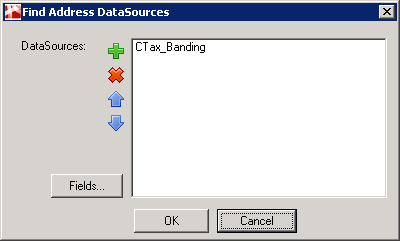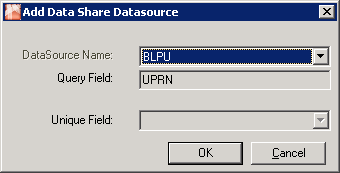Clicking the Lookup Settings button on the My House Options page will display the following dialog:
To add a new DataSource click on the and you will see the following dialog.
Select an existing DataSource Name from the list and click OK.
Click on the Fields button if you wish to define the information about the field names from the layer that are to be displayed to the user and you will see the following dialog:
Available Fields
The list of available field names for the selected layer is displayed in the left hand list; you may then select an entry and click on the arrow to enable this field to be displayed to the user. This will then move the entry to the list on the right hand side. To remove an entry from the list to be displayed select it and click on the arrow.
Field Settings
Display field name
This entry allows you to enter a different description for the field to be displayed to the user.
Link this field
This specifies whether or not hyperlinks are shown in the Results panel. These links are defined in the Link URL together with a Unique field if required.
Use Current field as Unique Field
If you wish to use the currently selected field as the unique field to be inserted in place of the {0} in the Link URL then check this box and you do not need to select a Unique Field.
Link URL
If you wish to link out to another web page when clicking on this entry then enter the URL path here. You may also enter the parameter {0} if you wish to embed or attach a unique link field.
...