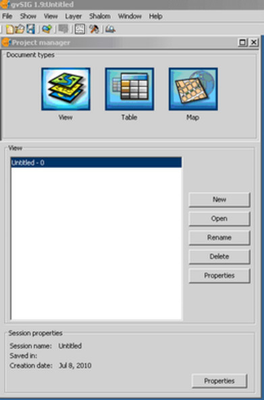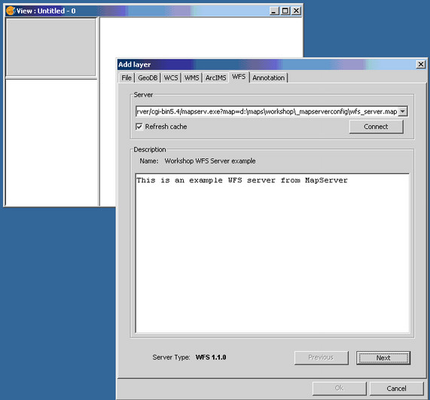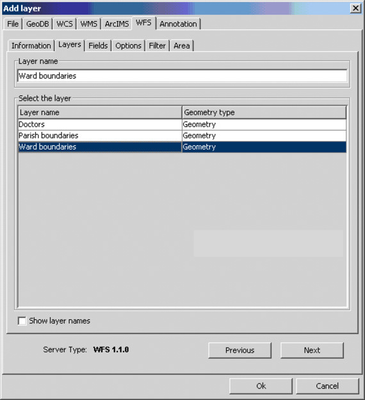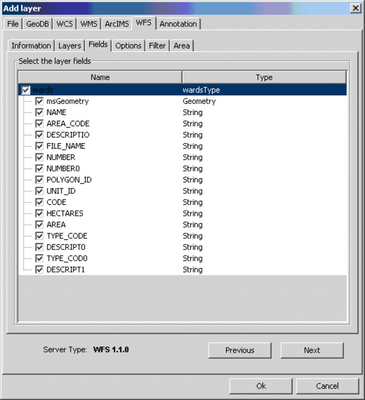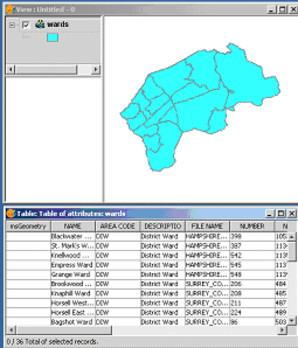From gvSIG Project Manager perform the following steps:
- Select the View Document type and click New
- Go to Add Layer > WFS
- Select the Server and click Next
- Select the Layers tab
...
- Click on the Layer name you want and then click on the Fields tab.
...
Pick the fields you require and click OK (although you can filter via SQL etc. with other screens)
Example