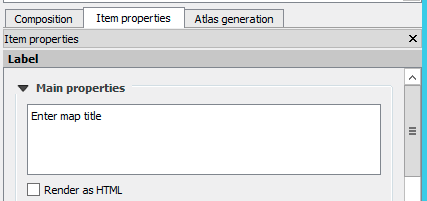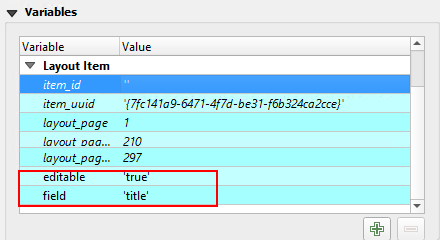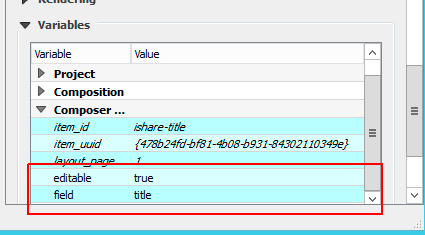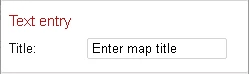| Page Properties | ||||||||||||
|---|---|---|---|---|---|---|---|---|---|---|---|---|
| ||||||||||||
|
...
Astun Technology have provided a QGIS plugin which may be used to convert a QGIS Print Composer Template into an iShare GIS Print Template. This means that new custom Print Templates can be easily designed for iShare GIS using the 'what you see is what you get' tools in QGIS.
Requirements
- iShare GIS V5.8.0 or above configured for the HiDPI Print Plugin.
- QGIS 3 (tested with 3.18.3) or QGIS 2 (tested with 2.18.18)
- An Astun Services account
...
While efforts have been made to ensure that the conversion process should produce an iShare GIS print template that is very similar to the original, the process is automated, and therefore we cannot guarantee that the output will be exactly the same. If there are obvious differences, please log on to the Helpdesk and Customer portal to create a Support Request outlining the problem and attach the QGIS print template to it and we will investigate whether improvements could be made to the converter.
| Info | ||
|---|---|---|
| ||
Unfortunately with versions of QGIS greater than 3.18 there are a couple of known issues with the plugin which require manually editing the exported HTML. Please see Workaround for QGIS iShare GIS Template plugin issues. |
Step 1 - Install the iShare GIS Print Template Export plugin
Download the QGIS Plugin
Download the iShareGISPrintTemplateExport plugin.
To download the .zip file you need to click on the Code dropdown and click Download ZIP e.g.
Copy Plugin to the QGIS Python plugin folder
- Extract the zip file
- Copy the iShareGISPrintTemplateExport folder to the QGIS Python plugins folder e.g. on Windows.
...
- Add a Label to your template and position and style appropriately.
- Set the Main properties of the Label to be the text that you wish to be displayed by default in your iShare GIS Print Template e.g. Enter map title.
- In the Variables panel:
- Add a Layout Item (QGIS 3) / Composer (QGIS 2) Variable named
editableand set the Value totrue. - Add a Layout Item (QGIS 3) / Composer (QGIS 2) Variable named
fieldand set the Value to the name of the field e.g.title(no spaces, all lower case). e.g.
- Add a Layout Item (QGIS 3) / Composer (QGIS 2) Variable named
| QGIS 3 | QGIS 2 |
|---|---|
| Note |
|---|
In iShare GIS the Value of the field variable above will be used to label the text entry field in the Print Options dialog (with the first letter capitalised) e.g. |
Save your QGIS Template
Once you are happy with your template select the Save as template button to save the template into the folder that you previously configured for your exported Print Templates.
...