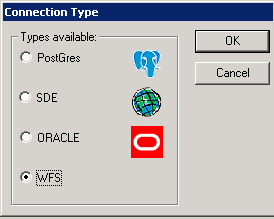
All you need to do is to configure Workflow to point to the WFS feed from Astun Data Services (ADS).
You will see the following dialog:
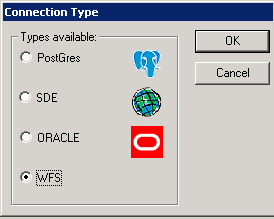
If WFS does not appear as an option then you will need to edit the ConTypes.xml file. See the topic Add the WFS Connection Type for details. |
The following will be displayed:
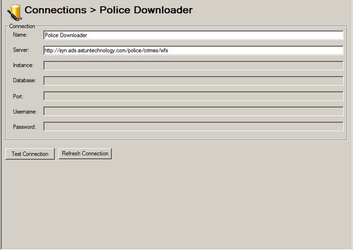
Name
Enter a name for your WFS Workflow connection e.g. Police Data.
Server
Here you need to paste in the URL to the WFS feed for the Police Downloader which is:
http://syn.ads.astuntechnology.com/police/crimes/wfs
If the connection throws up an error, ensure you have ErrorConfig.xml configured in your Workflow Settings, that the file exists, and contains the following lines in the<IgnoreClauses> section:
<IgnoreClause>
<Entry>ERROR 1: Server is read-only WFS;</Entry>
<ExceptIn></ExceptIn>
</IgnoreClause> |
If you see errors about being unable to connect to the host, then set the GDAL_HTTP_PROXY environment variable on your server (right-click “My Computer”, choose Properties->Advanced->Environment Variables). This is of the form:
proxy.server.url:port |
Where the port is generally 8080.
You will need to close Studio and re-open it for this change to take effect. |