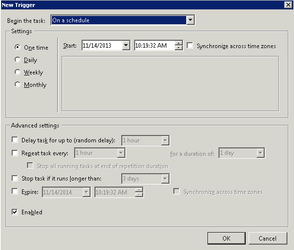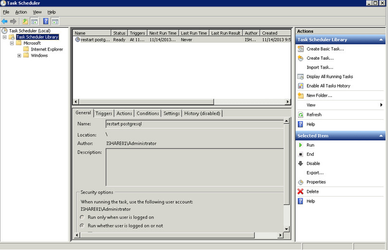There is an extremely useful utility pgTune to automatically tune your PostgreSQL database.
Currently supports PostgreSQL up to version 9.1. |
Open a CMD Propmt and enter the following:
c:\python27\python.exe pgtune -i %PGDATA%\postgresql.conf -o %PGDATA%/postgresql.conf.pgtune -T Web |
After running the command you will need to perform the following steps:
It is possible for later version of postgreSQL to use the online version http://pgtune.leopard.in.ua/
Consider reducing the simplified geometries. Calculate the distance a single pixel represents at the lowest scale of your end client (presumably just iShare Maps/iShare GIS). Any geometry detail lower than that distance will never be shown and is a drain on the database. You can use ST_Simplify() to create new versions of the data. Keep the originals elsewhere.
This should only be considered in select cases where rendering speed is the highest priority as simplifying a geometry could result in some spatial queries returning unexpected results |
For large tables such as the AstunLocationLookup gazetteer table you can set the table to autovacuum. The following example is the SQL needed to do this. This could be part of a Build Gazetteer job under workflow.
ALTER TABLE "AstunLocationLookup" SET( autovacuum_enabled=true, autovacuum_vacuum_threshold=1, autovacuum_analyze_threshold=1 ); |
To identify bottlenecks you need to look at your pg log files for warnings and error messages e.g. E:\PG_DATA\pg_log\ . Then you can start looking at the following parameters most of which are covered by pgTune.
Open PgAdmin III and from the File menu select Open postgresql.conf.... Locate the postgresql.conf file which will normally be under the pg_data folder.

Example for a 3GB Server
Advice has been taken from the page here with key items of:
shared_buffers - pgTune
Editing this option is the simplest way to improve the performance of your database server. The default is pretty low for most modern hardware. General wisdom says that this should be set to roughly 25% - 40% of available RAM on the system. Like most of the options you will simply need to try them at different levels (both up and down) and see how well it works on your particular system. Most people find that setting it larger than a third starts to degrade performance.
Changing this option requires a database service restart, see Applying your changes below for details. |
effective_cache_size - pgTune
This value tells PostgreSQLs optimizer how much memory PostgreSQL has available for caching data and helps in determining whether or not it uses an index or not. The larger the value increases the likelihood of using an index. This should be set to the amount of memory allocated to shared_buffers plus the amount of OS cache available. Often this is more than 50% of the total system memory e.g. 75% of available RAM.
work_mem - pgTune
This option is used to control the amount of memory used in sort operations and hash tables. While you may need to increase the amount of memory if you do a lot of sorting in your application, and with iShare the Find Address function does, care needs to be taken. This isn't a system wide parameter, but a ‘per operation’ one. So if a complex query has several sort operations in it, it will use multiple work_mem units of memory. Not to mention that multiple backends could be doing this at once. This query can often lead your database server to swap memory if the value is too large. This option was previously called sort_mem in older versions of PostgreSQL.
Increasing this will allow ORDER BY, DISTINCT clauses, joins to be handled without incurring disk writes. Change to available memory / max_connections.
max_fsm_pages
This option helps to control the free space map. When something is deleted from a table it isn't removed from the disk immediately, it is simply marked as “free” in the free space map. The space can then be reused for any new INSERTs that you do on the table. If your setup has a high rate of DELETEs and INSERTs it may be necessary increase this value to avoid table bloat. In iShare the relevant area would be the frequency of updating the information in Data Share e.g. Planning, Address data etc.
maintenance_work_mem - pgTune
Change this from 16MB to available memory / 8.
wal_buffers - pgTune
Change this from 64KB to 8MB.
Changing this option requires a database service restart, see Applying your changes below for details. |
checkpoint_segments
Change this from 3 to 16 up to 128. You must have (chechpoint_segments * 2 + 1) * 8MB worth of available disk space.
random_page_cost - pgTune
Change this from 4.0 to 2.0.
cpu_tuple_cost
Set this at 0.0030.
cpu_index_tuple_cost
Set this at 0.0010.
cpu_operator_cost
Set this at 0.0005.
If you haven’t started your data migration then first adjust your configuration for the duration of the migration. See AnchorSystems page for more details. If you haven’t migrated yet now's the time to realise that keeping your data in defined schemas rather than the public schema is a good idea.
In most cases a pg_reload_conf will do - see Running a SQL command below for details.
If you have changed share_buffers or wal_buffers a database service restart is required. You can do this out of hours by running a Windows Scheduled task to execute pg_ctl restart - see Scheduling a Database Service Restart below for details.
Running a SQL command
In pgAdmin you will see an SQL button - see button outlined in red below e.g.

First select your database from the tree and then click on the SQL button. This will open the SQL Editor e.g.

Now you can type in your SQL command e.g. SELECT pg_reload_conf(); and then click the Execute query button highlighted in red in the above screen shot. When the task has run you should see a "t" in the Output pane at the bottom of the dialog to show that the task has completed successfully.
Scheduling a Database Service Restart
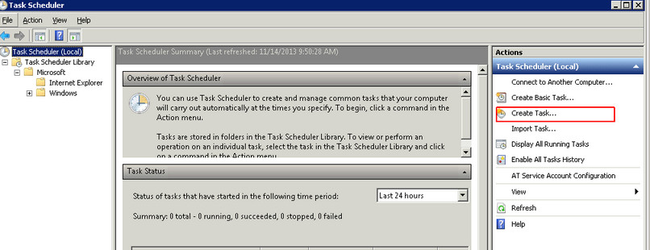
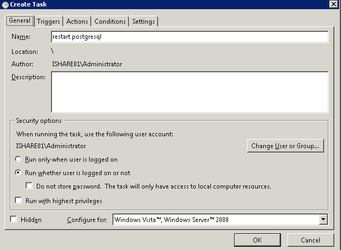
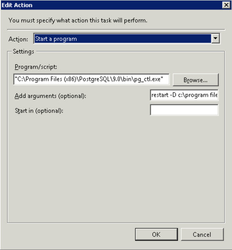
c:\program files (x86)\Postgresql\9.0\bin\pg_ctl.exe
restart -D c:\program files (x86)\postgresql\9.0\data
where "c:\program files (x86)\postgresql\9.0\data" is the path to where ever your data directory is for postgresql