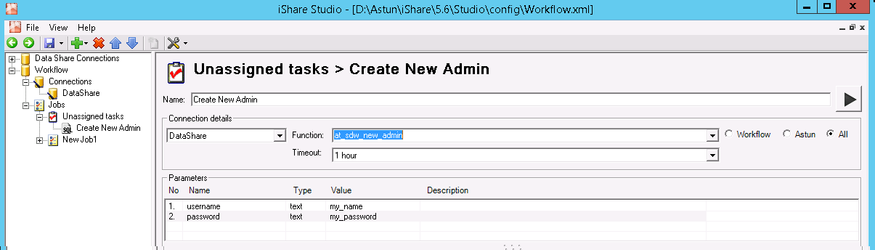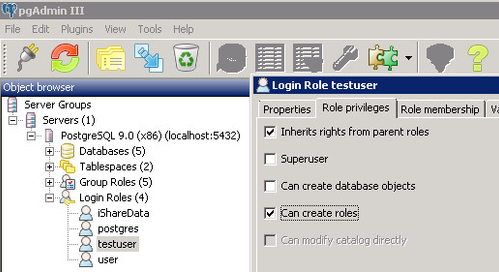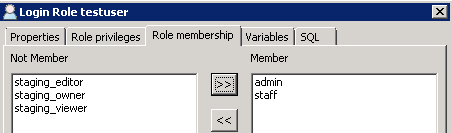Creating an Admin User V1.5
- Open Studio
- Expand the Jobs node, right click on Unassigned tasks and select New Task.
- Create a Workflow Stored Procedure Task and give it a Name e.g. Create New Admin
- Select the Spatial Data Warehouse Connection, Click on the Astun radio button and select the Function at_sdw_new_admin.
- Select the username parameter and enter the name of the user you wish to create by typing in the Edit parameter 'username' box. Repeat for the password parameter e.g.
- Click the Run button to run the task. You should see the dialog SPTask 'Create New Admin' created successfully. Click OK.
- Click Save to save your new task details.
- Open pgAdmin III
- Expand the Server details for the SDW server and login using a superuser or administrator account.
- Expand the Login Roles to show the entries.
- Right-click on the user you have just created and select Properties.
- Select the Role privileges tab and tick the box Can create roles.
- Now select the Role membership tab.
- Select the admin role in the Not Member box and click >> to add to the Member box.
- Click OK.