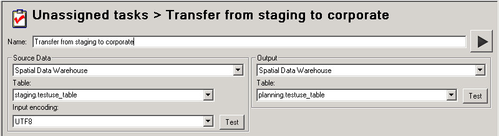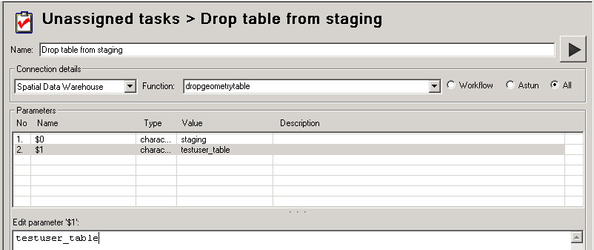Moving a User table into a Corporate Schema V1.5
GIS Admin users will be able to transfer tables from the 'staging' schema to a 'corporate' schema.
- Open Studio
- First we need to create a task to transfer the table from the staging schema into the corporate schema [in this case planning].
- Expand the Jobs node, right click on Unassigned tasks and select New Task.
- Create a Workflow Spatial Data Transformation Task and give it a Name e.g. Transfer from staging to corporate.
- Select your Spatial Data Warehouse as both your Source Data and Output.
- Pick the Source Table that you wish to transfer, in this case staging.testuse_table and manually enter the name of the Output Table that you wish to upload to, in the format schema.table, in this case planning.testuse_table.
- Run the task. Click OK.
- Check the contents of the new table in pgAdmin III.
- Now we need to create a task to drop the table from the staging schema.
- Right click on Unassigned tasks and select New Task.
- Create a Workflow Stored Procedure Task and give it a Name e.g. Drop table from staging
- Select the Spatial Data Warehouse Connection, Click on the All radio button and select the Function DropGeometryTable.
- Select the first parameter and enter staging (schema name) in the Edit parameter box. Then select the second parameter and enter the name of the table you wish to drop e.g.
- Run the task. Click OK.