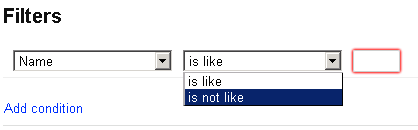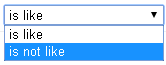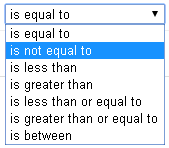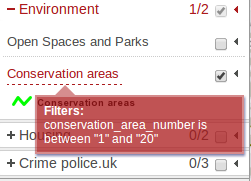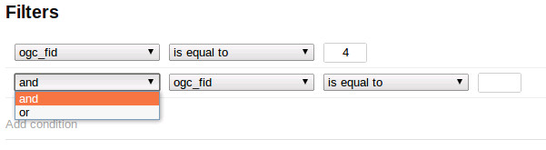Applying Filters to Layers
5.4.0+
You can apply a filter to any Standard Layer displayed in iShare GIS. Simply select the Filters icon from the list of Actions for the Layer and a Filters dialog will be displayed.
If you have created any Spatial Filters these will also be displayed here.
Adding a Filter condition
Click on the green plus icon to add a condition for your filter on your selected Layer (from 5.6.0 you can click anywhere along the Add condition row).
Now you need to select the field that you wish to filter on from the list of available fields e.g.
Once you have selected the field then you may select a filter type from the list of available entries based upon the type of field selected e.g.
The list of available operators will depend upon the type of field that you have chosen to filter on.
| Field Type | Operators | Notes |
|---|---|---|
| Text | ||
Numeric Date Etc. | When comparing date fields the format for the value must be a as follows YYYY-MM-DD. |
Now all you need to do is enter a value in the box(es) provided and click OK to apply the filter or Cancel to return.
Once a filter is applied only details matching the filter will be displayed in the map and you will see that the Layer name has a dotted line underneath. If you hover over the Layer name a popup will display the current filter e.g.
Adding Additional Filter conditions
You may add more than one condition to your filter for a selected Layer. If you click on the green plus again you will see an additional option where you may select an and / or for subsequent conditions e.g.
Removing a Filter condition
Click on the Remove Filter icon to remove a filter condition on your selected Layer and click OK to remove the filter or Cancel to return without removing.