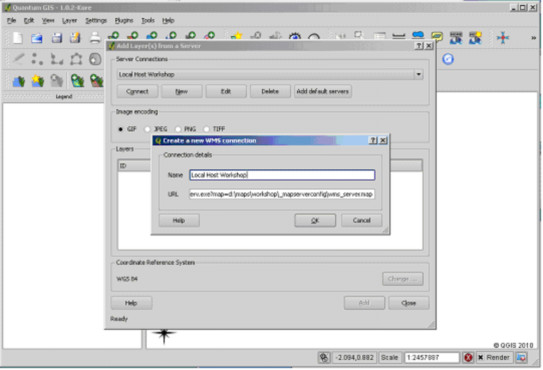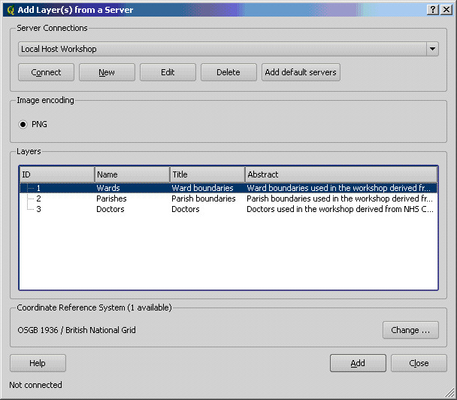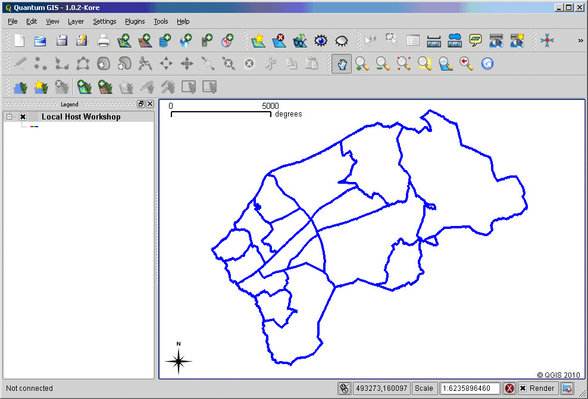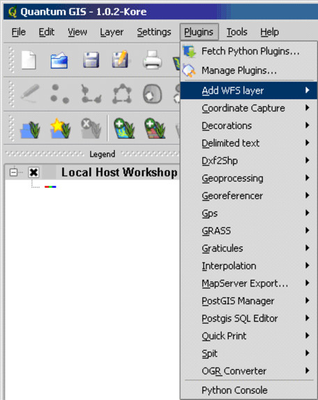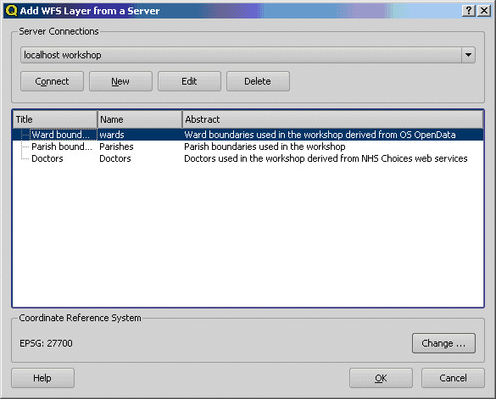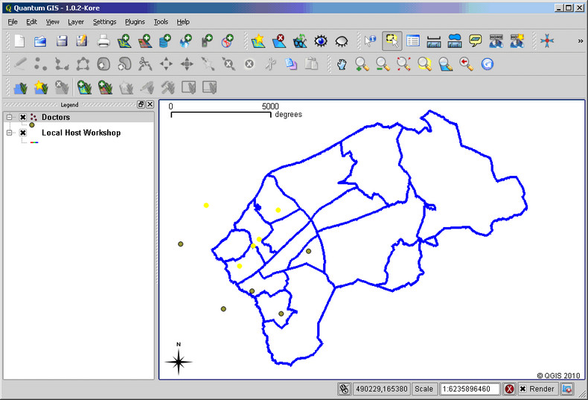QGIS WMS & WFS Examples
Adding a WMS Layer
- Select Add WMS Layer from the Layer menu.
- Click New and enter the Connection details and click OK.
Example WMS URL
http://name.of.server/ishare.web/getows.ashx?mapsource=Client/AllMaps&service=WMS&request=GetCapabilities
where Client/AllMaps is your mapsource.
Click Connect to display the Layers
- Select the layer and click OK.
Example
Adding a WFS Layer
- Select Add WFS layer from the Plugins menu.
- Click New and enter the Connection details as per a WMS Layer described above and then click Connect.
Example WFS URL
http://name.of.server/ishare.web/getows.ashx?mapsource=Client/AllMaps&service=WFS&request=GetCapabilities
where Client/AllMaps is your mapsource.
- Select the layer and click OK.
Example