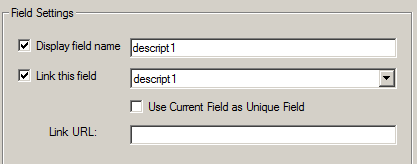Link to a File from iShare GIS Information Browser
In the iShare GIS Information Browser you can display hyperlinks to web pages for external information such as a School's or Doctor's Surgery website. If you are using Internet Explorer then you may configure this URL to link to an actual file, for instance a picture, either on the server where iShare GIS is installed or on a network drive.
This functionality only available with Internet Explorer i.e. NOT when using Firefox, Chrome etc.
Step-by-step guide
- Open Studio for your iShare GIS instance.
- Find the Layer that contains the URL to your file and in the Field Settings tick the Link this field box and pick the field name from the list.
The field should contain the URL as shown in the following picture. This example is linking to a file on a local drive.
If you wish to link to a file on a network drive on your domain then you will need to format the path as follows using the full (server name) path, folder names without spaces, paths all lower case, and reversing the folder separators e.g.
file:///\\server_name/apps/tools/mapdata/obliqueap/1234-080513151448-07.jpg
Here is what our example would look like in iShare GIS.
If you wish to link to a web accessible folder then the linking should be something like http://some/file/somewhere