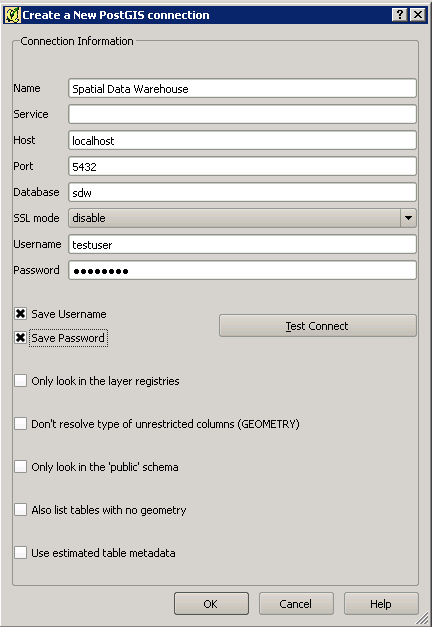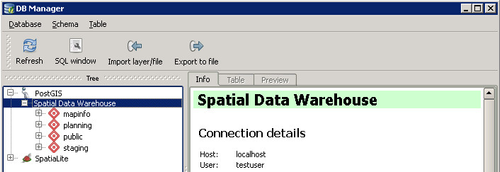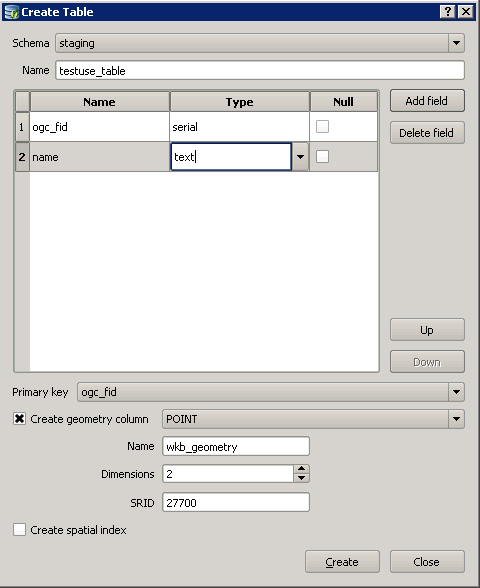Creating a User table v2.0
Open QGIS
- Select Add PostGIS Layers... from the Layer menu.
- Click the New button under Connections to create a connection to your SDW.
- Enter the details for your SDW and the user that you created previously.
- Click Test Connect to make sure you have entered your details correctly and then click OK.
- Click Close to close the Add PostGIS Table(s) dialog.
- Now select the DB Manager > DB Manager from the Database menu.
- Expand the PostGIS node to display the Spatial Data Warehouse connection we have just created.
- Expand the node for your SDW and you will see any existing schemas e.g.
- Select the staging schema from the tree and then go to the Table menu and select Create Table.
- The first field needs to have a Name of ogc_fid and be Type serial. Then you may click Add field to add any other fields that you require.
- Select ogc_fid as the Primary key, check the Create geometry column box, select the geometry type from the list; enter the Name as wkb_geometry with an SRID of 27700.
- Click Create.
- You should see an "everything went fine" dialog - click OK. Click Close.