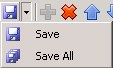There are a number of tools which are available in the Studio. They will not all be available all of the time.
| Tool | Description |
|---|---|
Move forward backwards through the nodes that you have visited since opening the Studio | |
Move backwards forward through the nodes that you have visited since opening the Studio | |
Clicking the icon will save changes for the node you are currently updating. If you click on the arrow to the right hand side of the icon e.g. you may select to Save All which will save all the changes you have made regardless of the selected node. | |
Depending upon the node you have selected clicking this icon will prompt you to add a new entry e.g. Layer, Layer Group etc. | |
Clicking this icon will remove the currently selected node in the tree. You will be prompted to confirm your choice for removal. | |
For aesthetics only you may alter the sequence of the entry . Click on the entry (Layer Group, Layer, Map Source etc.) that you wish to move and then use the up arrow if you wish to move an entry higher up the tree. | |
For aesthetics only you may alter the sequence of the entry . Click on the entry (Layer Group, Layer, Map Source etc.) that you wish to move and then use the down arrow if you wish to move an entry further down the tree. | |
This icon is only available when you have selected one of the main node in the Studio such as BaseMaps, My House etc. Selecting this icon will prompt you to create a new Map Source. | |
| Open the iShare Settings. |