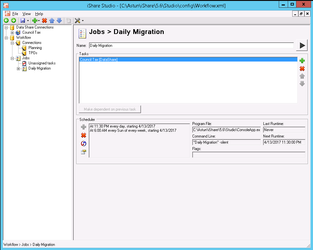...
- Windows Server 2012 R2, 2012, 2008 R2 or 2008
- Microsoft .NET Framework V3.5 Service Pack 1 (installed and enabled)
- For details of 3rd Party Client Access libraries to connect to your back office databases, Firewall ports to open and Mail Server details please speak to your Astun Consultant.
Process
- Install iShare Studio ETL on your Internal Server and create the database connection to the iShare in the Cloud Data Share database.
- Installing Studio creates an iShareAdmin group and any user wishing to run the Studio ETL must be a member of this group.
- Create logs folder <drive>:\Astun\iShare\<version>\Studio\logs
- Copy
<drive>:\Astun\iShare\<version>\Studio\L4NStudio.config.DEBUG
as
<drive>:\Astun\iShare\<version>\Studio\L4NStudio.config - Copy
<drive>:\Astun\iShare\<version>\Studio\config\Workflow.xml.example
as
<drive>:\Astun\iShare\<version>\Studio\config\Workflow.xml - Log off the Server and then Log back on again after the install to take account of membership of the iShareAdmin group.
- Run Studio ETL by either clicking on the StudioETL shortcut on the desktop or double click on the Astun.iShareMaps.Studio.Shell.exe application in the installation folder [D:\Astun\n.n\Studio where n.n is the version number].
...