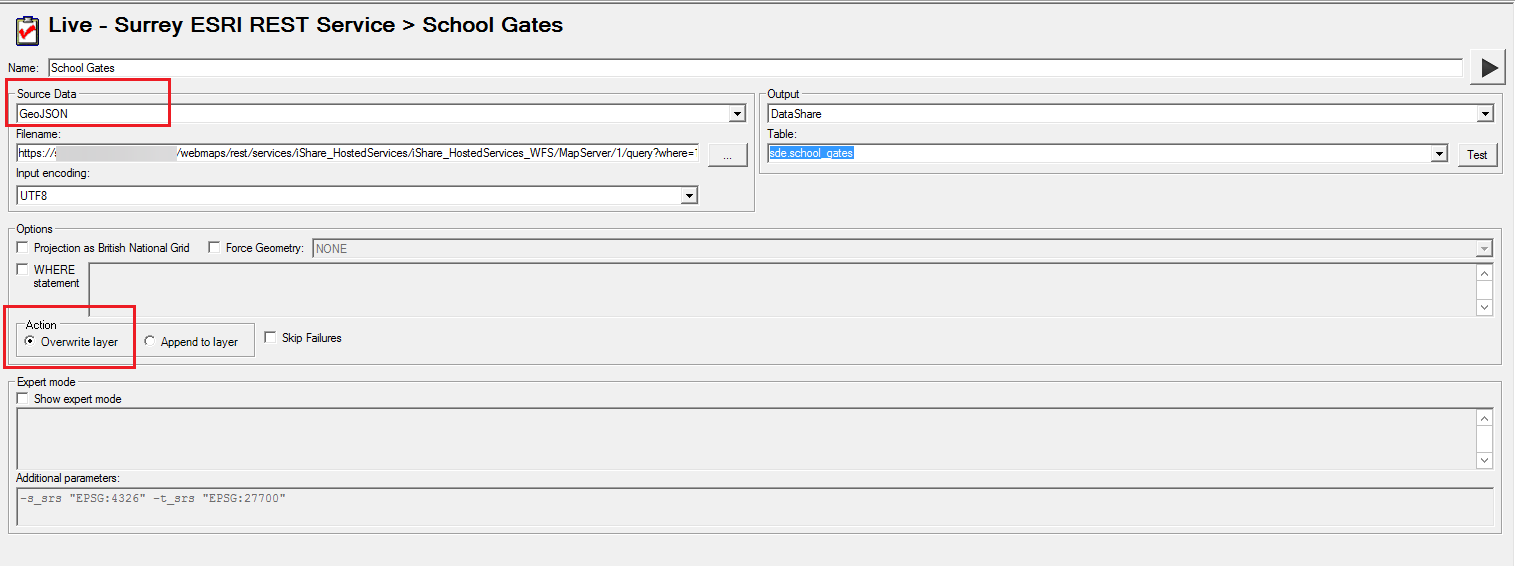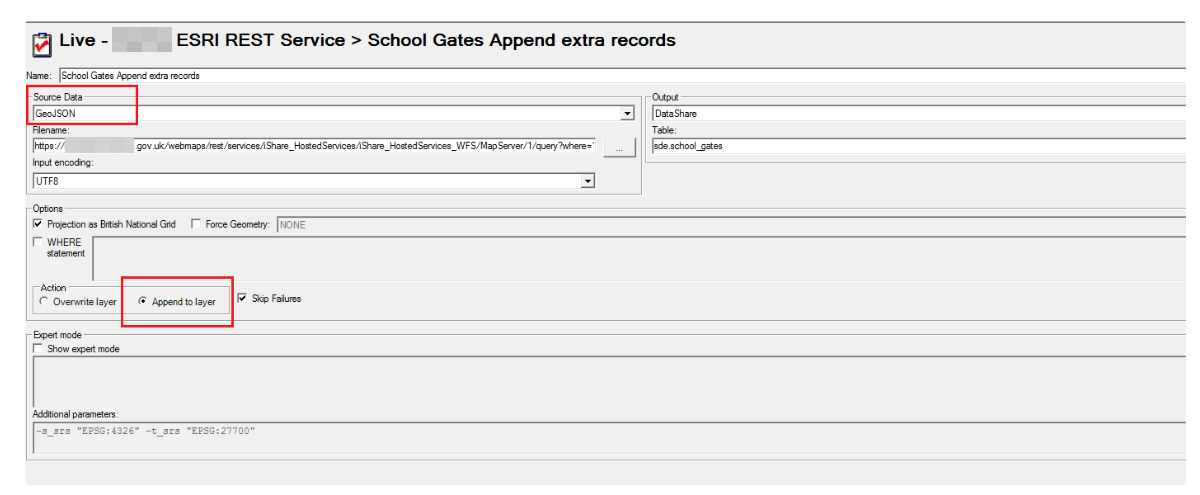...
If we create the query leaving the
resultOffsetand theresultRecordCountparameters empty:we can see at the end of the page that the parameter
exceededTransferLimitis equal to true:this indicates that there are more query results and we can continue to page through them. When
exceededTransferLimitisfalse, it indicates that you have reached the end of the query results.
...
To fetch the first 1000 records we need to set the
resultOffset=0,theresultRecordCount=1000, and theorderByFields=OBJECTID+ASC:this query will produce the first 1000 records (1-1000)
To fetch the remaining records we need to set the parameters as follows:
resultOffset=1000, because themaxRecordCountfor this layer is configured to be 1000.resultRecordCount=1000, to fetch the rest of the records.
Important, if you know the number of the records remaining you can add that to theresultRecordCountparameter instead of 1000. We use the number 1000 because we don’t know the exact number of the records remaining.orderByFields=OBJECTID+ASCis used for ordering the results.in this case, there were 72 records remaining.
...
Create a Job → ESRI REST Service
Right click on the Job and select Create Task > Spatial Data Transformation to fetch the first 1000 records. Rules to remember:
Name → School Gates
Source Data → GeoJSON
Filename → the Query URL (ESRI REST service) using the
resultOffset=0,resultRecordCount=1000, and theorderByFields=OBJECTID+ASCas we used in Example 2 point 1.Action → Overwrite layer
Create the second Spatial Data Transformation Task to fetch the remaining records. Rules to remember:
Name → School Gates Append extra records
Source Data → GeoJSON
Filename → the Query URL (ESRI REST service) using the
resultOffset=1000,resultRecordCount=1000, and theorderByFields=OBJECTID+ASCas we saw in the Example 2 point 2.Action → Append to layer
In the Job you should see your two Tasks and you need to set the second Task to Make dependent on previous task completing successfully.
Save the Job.
...