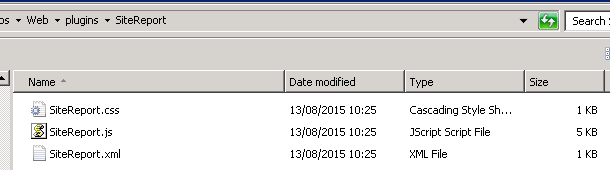...
| Page Properties | ||||||||||||||||
|---|---|---|---|---|---|---|---|---|---|---|---|---|---|---|---|---|
| ||||||||||||||||
|
| Table of Contents |
|---|
Overview
The Site Report plugin for iShare GIS allows a user to create a Report detailing all of the Active layers enabled for Info Click in the current Map Window extents together with a map.
...
Steps for enabling the “Site Report” button
Step 1 - Download the Plugin
Download the iShareGIS-SiteReport plugin.
Step 2 - Copy Plugin to custom\plugins folder
In order to prevent your custom plugins being lost when you upgrade your version of iShare GIS, they should be kept under the \web\custom\plugins folder.
...
D:\Astun\iShareGIS\n.n\WebApps\Web\custom\plugins\SiteReport
Step 3 - Add to list of Plugins
Navigate up one folder level to the \custom\plugins folder. This folder must contain at least one XML file defining however many custom plugins are required. If this is the first plugin you are adding then you will need to create this file, otherwise you just need to add a new entry for the SiteReport plugin. The file should contain the following:
...
| Tip |
|---|
The plugin buttons are loaded in the order that the plugins are specified in the XML file. |
Step 4 - Enable Plugin for a Map Source
In order for iShare GIS to load your custom plugins, you will need to manually add a PluginViews section, pointing to both the default iShareGIS.xml and your CustomPlugins.xml file, to any Map Source where you wish the plugins to be available as shown here.
...
| Info |
|---|
The PluginView value (custom/plugins/CustomPlugins) is the path the to XML file (without the .xml extension) which will be read in and added to iShare GIS for this Map Source. |
Save your changes.
Step 5 - Change Plugin button position - Optional
The default for the SiteReport plugin is to display the button on the right hand side of the toolbar. If you wish this to appear on the left you will need to edit the SiteReport.xml file and change the Category entry from "standard" to "advanced" e.g.
| Code Block |
|---|
<Plugin> <Name>siteReport</Name> <Description>Activates the Site Report</Description> <Category>advanced</Category> </Plugin> |
Save your changes.
Step 6 - Change Plugin button Text & Tooltip - Optional
This step is only required if you wish to change the default text for the Button and Tooltip e.g.
...
| Code Block | ||
|---|---|---|
| ||
Astun.JS.Plugins.installButton(
{
name: 'siteReport',
type: 'modaldialog',
dialog: Astun.JS.Plugins.dialogs.siteReportOutput,
hideOnEmptyDialog: false,
text: 'Site Report',
tooltip: 'Activate the Site Report',
tooltipTitle: 'Site Report'
}
); |
Save your changes.
Step 7 - Test the Plugin
The SiteReport plugin should now be configured.
...