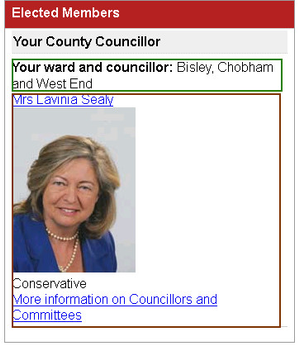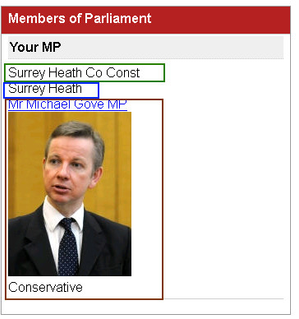All you need to do now is to configure your My House Councillors & MPs layers to include the fields from the Data Share Internal connection we have created.
Councillors
Create a Layer
Select Show My radio button
Select ward and full_html_raw fields in turn and uncheck the Display field name entry
Councillors Layer
Under the My House node click on the Councillors Layer [or create one] and then select the Data Share button [bottom right of screen].
Click on the icon to add your new Councillors table moderngov_spatial and click OK.
You will see all of the new Available Fields have been added to the list. You must select the ward field [outlined in green below] and the full_html_raw field [outlined in brown below] to be displayed in order to show the correct information in My House. E.g
For complete details on how to configure your Layer please refer to the Layers topic.
MPs Layer
Under the My House node click on the MPs Layer [or create one] and then select the Data Share button [bottom right of screen].
Click on the icon to add your new MPs table moderngov_mps_spatial and click OK.
You will see all of the new Available Fields have been added to the list. You should select the name [outlined in green below], constit [outlined in blue below] and the full_html_raw fields [outlined in brown below] to be displayed in order to show the correct information in My House.