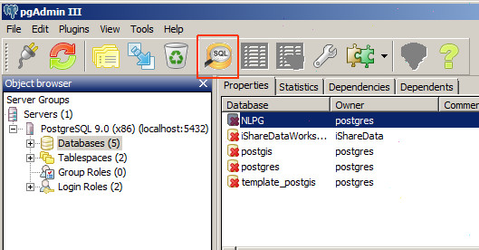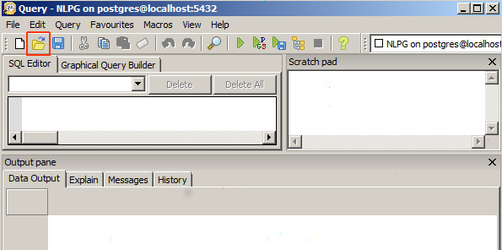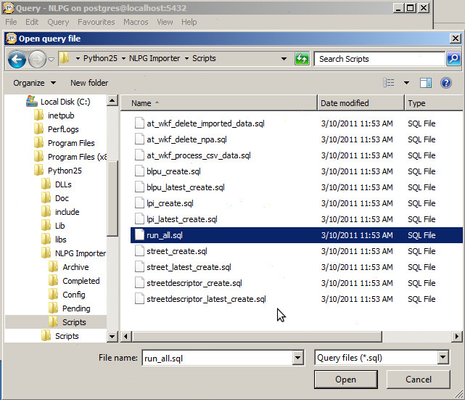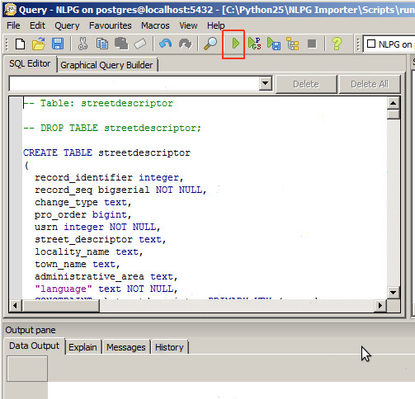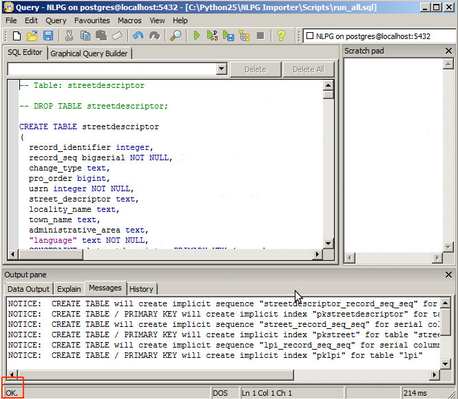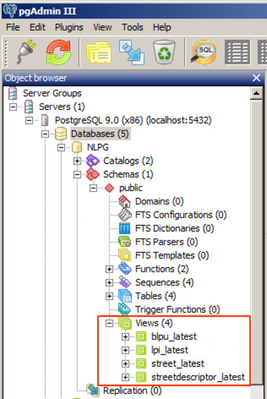We need to create the database for the NLPG Importer. This is done via PG Admin.
- Open PG Admin
- Double click on the PostgreSQL 9.0 node and enter a password if required.
- Right click on the Databases node and select New Database....
- Enter a Name for your NLPG database
- Select an Owner for your NLPG database
- Leave the other defaults and click OK.
Now we need to add the database scripts to the new database.
- Select your new NLPG database in PGAdmin and then click on the SQL icon [highlighted in the screenshot below].
This will open a new window.
- In here click Open and navigate to the Scripts folder in the NLPG Importer home folder.
- Select the run_all.sql script and click Open.
- Now click the Play button to execute the script. This will create the necessary views over the NLPG data.
The script should run without errors.
- Close the SQL Editor.
Expand the Databases node, expand the node for the NLPG database, expand the Schemas node and then expand the Views node. You should see the four views over the NLPG data that are used by iShare.
Note
Our example below shows the names of the Views after having run the script and they are appended with "_latest" which will not be the case initially.