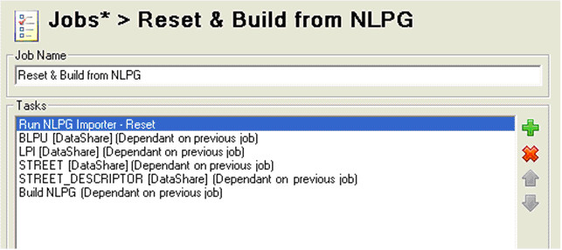Step 9 - Create Job to Reset the NLPG data
To do this you will need to add a Job entry. Right click on the Jobs entry in the tree and select New Job.
Job Name
Enter a unique name for your job. We have chosen Reset & Build from NLPG
Now you need to:
- Create a Task to Reset the NLPG data
- Create a Task to Build the NLPG Data. You can either do this by following the steps to Create Task to Build Address Lookups only create it under this new job or you can copy this task from the other Job - please see the Workflow Tasks topic for details on how to copy a task.
Add Data Share Connections to views to the job
We have already defined the Data Share connections to the NLPG database so these simply have to be added to the Job. Right click on the Reset & Build from NLPG job and select Add existing task. A list of Available Tasks will be displayed and all of the Data Share Connections will be in red. You may select entries to add at one time by holding down the Ctrl key whilst making your selection.
Now all you need to do is to make sure that the tasks are run in the correct order; you can use the up and down arrows to change the order:
- Run NLPG Importer - Reset
- Download the NLPG data to Data Share for each of the four tables / views
- Build the NLPG data
For each task added to the job except the initial one, which in the above scenario is Run NLPG Importer - Reset, you will need to select the Dependant button. This means that each task is dependant upon the previous one completing successfully.
You would not need to schedule this Job as this would only need to be run if a Reset was required. You can simply right click on the Job and select to Run Job Reset & Build from NLPG where Reset & Build from NLPG is the name of the Job.