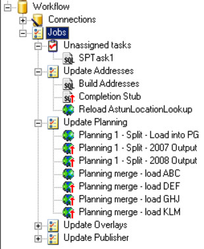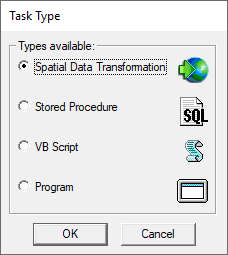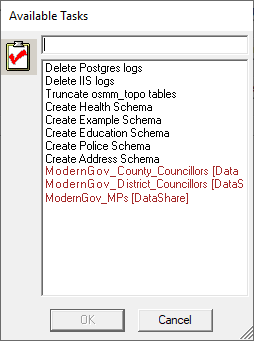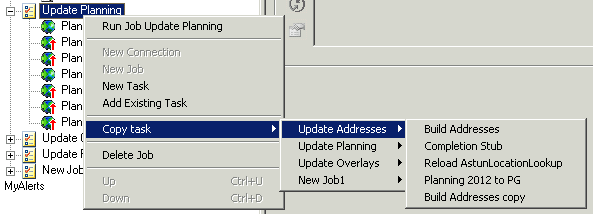Workflow Tasks
Workflow Tasks will either be listed under the Workflow > Jobs node either under the Unassigned tasks node or under a specific Job e.g.
Running an existing Task
Whether the Task exists under the Unassigned tasks node or for a specific Job, if you select the Task in the Explorer you will see a Run button to the right of the Name entry e.g. . You can also right click on the Task in the Explorer and select to "Run task ...."
Adding a New Task
You can either add a Task to the list of Unassigned tasks if you have not yet created a Job in which case right click on the Unassigned tasks node under the Jobs node or right click on the relevant Job in the tree, and select New Task.
Select the Type of task that you wish to perform:
- Spatial Data Transformation - This task is the most complex in terms of setup and understanding. It performs Spatial Data Transformations which is described in the Ogr Documentation (ogr2ogr.exe), and you should understand this in trying to understand the dialog.
- Stored Procedure - This task will run a database ‘Stored Procedure’. This will only operate on database connections that support multi-directional writing such as the iShare PostGres database. You can also use this option to run any SQL Statement on your iShare database by selecting the at_wkf_executecmd stored procedure.
- VB Script - This task will run a Visual Basic Script file.
- Program – This will run a program and allows for parameters to be supplied.
Once you have made your selection click OK.
There is no limit to the number of Tasks you may add.
Adding an Existing Task to a Job
There are two ways of adding an existing task to a Job whether it is an Unassigned task or a Data Share Connection. You can either right click on the Job and select Add Existing Task or click on the green plus on the right hand side of the Tasks list for the Job. This will display a list of Available Tasks, including Data Share Connections, from which you may make your selection.
The Data Share connections will be in brown with the suffix [DataShare]. You may select multiple tasks to add at one time by holding down the Ctrl key whilst making your selection.
Copy an existing Task
If you should wish to create a Task based upon a previous Task then you can right click on Job in the explorer and select Copy Task e.g.
This will copy the Task to the existing Job with the word "copy" added to the end. If you wish to move this to another Job first remove it from the current Job by right clicking on the Task and selecting Remove Task. This will add the Task to the Unassigned tasks. Now you can right click on the Job to which you wish to add the Task and select Add existing task pick it from the list and make any changes.
Changing an existing Task
To change a Task click on the relevant entry under the Tasks node.
Renaming an existing Task
There are two ways of renaming a Task. You can either right click on the Task and select Rename Task or select the Task and change the Name entry and click Save.
Deleting an existing Task
There are two ways of deleting a Task. You can either right click on the Task under the Jobs node select Delete Task or select the Task in the Tasks list for the Job and click on the red cross . You will be asked to confirm your request; click Yes to delete or No to return without deleting.
If you just wish to remove a Task from a particular Job but leave it available then choose the Remove task option instead and the Task will be moved to the Unassigned tasks node.
Task Details
Please select one of the following links based upon the Type of Task you wish to Create / Change.