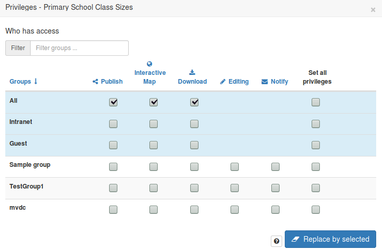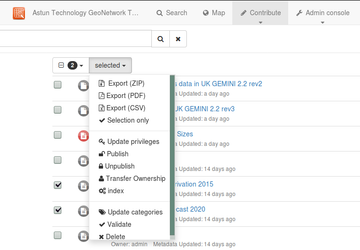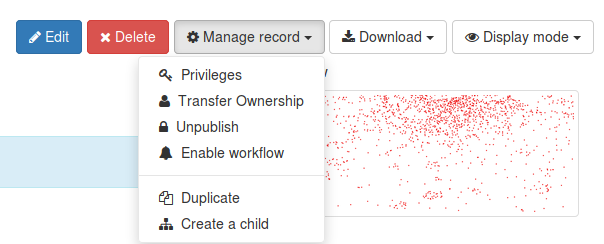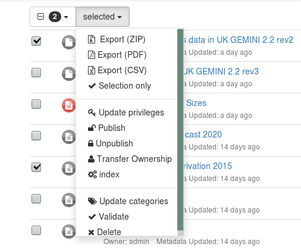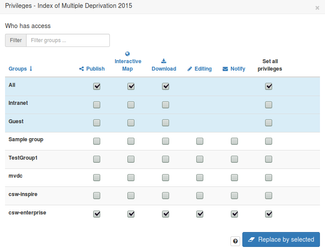...
To publish an individual record, click it's its title in the search view, select "Manage record" and click "Publish". The icon next to "Publish" will be red if the record is invalid, and green if it's valid.
...
More granular privileges can be set by clicking the "Privileges" button in the Manage Record menu.
Publication can also be done on a number of records from the contribute Contribute menu. Select the records you wish to publish, and then from the "selected" menu, click the "Publish" button.
The publication status of a record can be seen from the contribute Contribute menu. An open padlock means the record has been published, and the locked padlock means it is not published.
...
To remove a record from publication, from the "Manage Recordrecord" menu from the record view and click "Unpublish"
Similarly for a selection of records, from the "selected" menu in the Contribute tab, click "Unpublish".
Publication for Enterprise + INSPIRE Metadata
...
To check the group membership of a record in the "Manage record" menu, click the "Privileges" button. For the given group in the list on the left, some or all of the privileges will be ticked.
...
It's also possible to filter by group in the Contribute menu using the "Groups" search facet. The values that you see here will be dependent on the group membership of the user you are logged in as.
...
To publish a record to the Enterprise endpoint only, assign only privileges to the "csw-enterprise" group and the "All" group. These records will not be visible to your INSPIRE csw CSW endpoint.
Publishing to Enterprise + INSPIRE
...