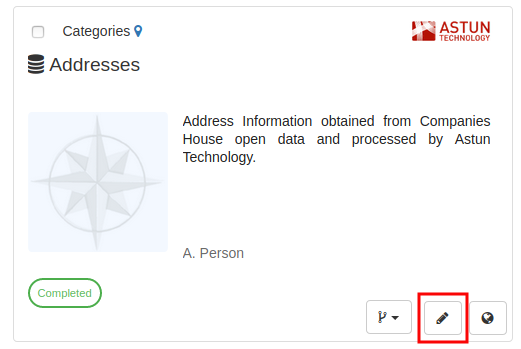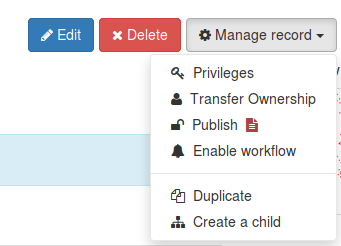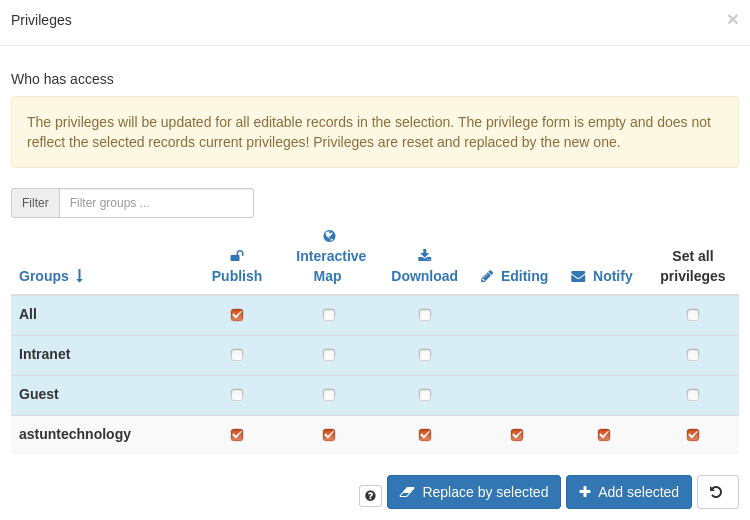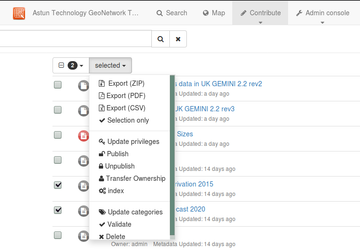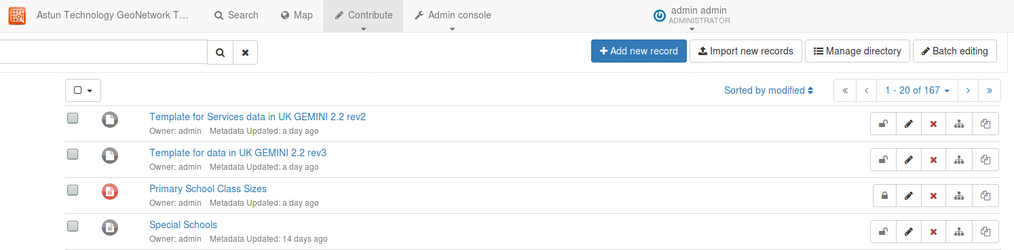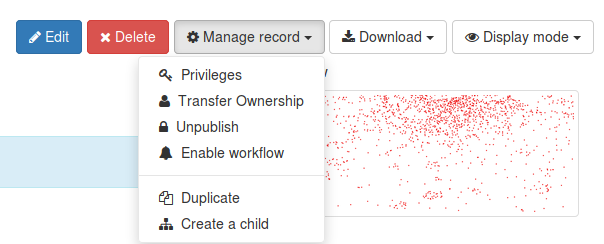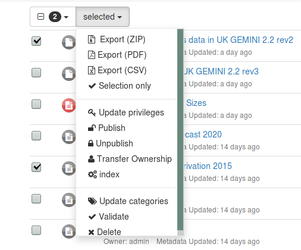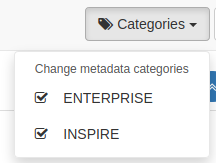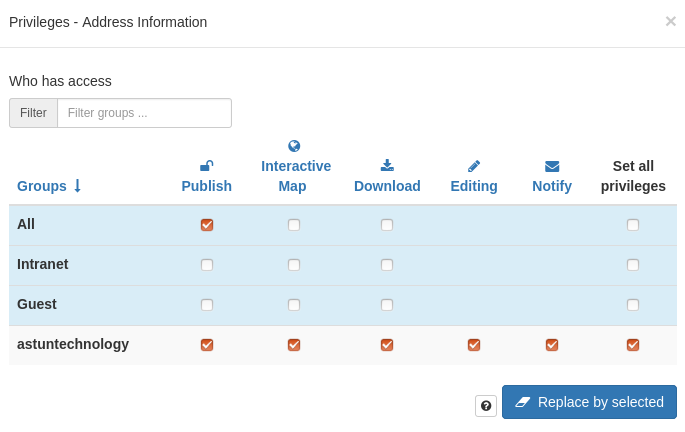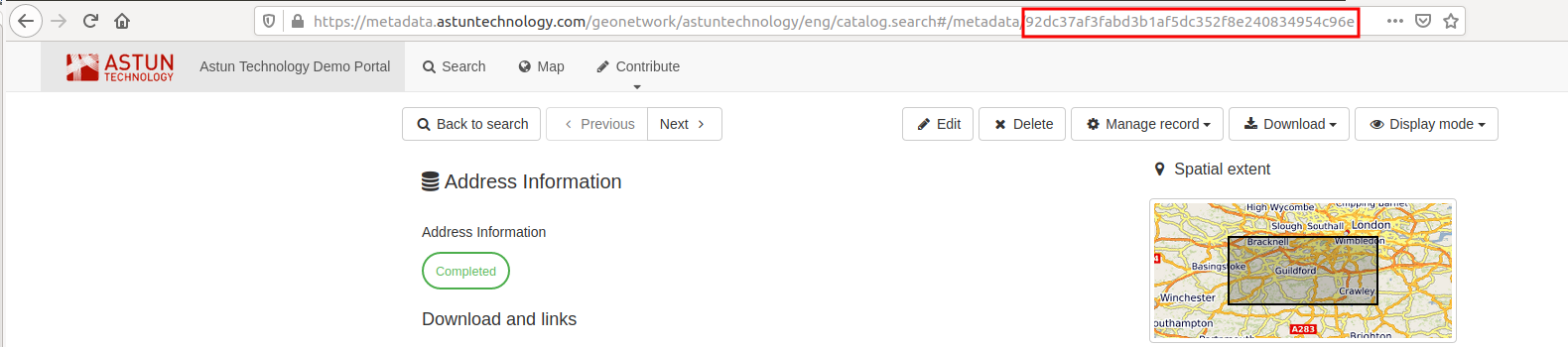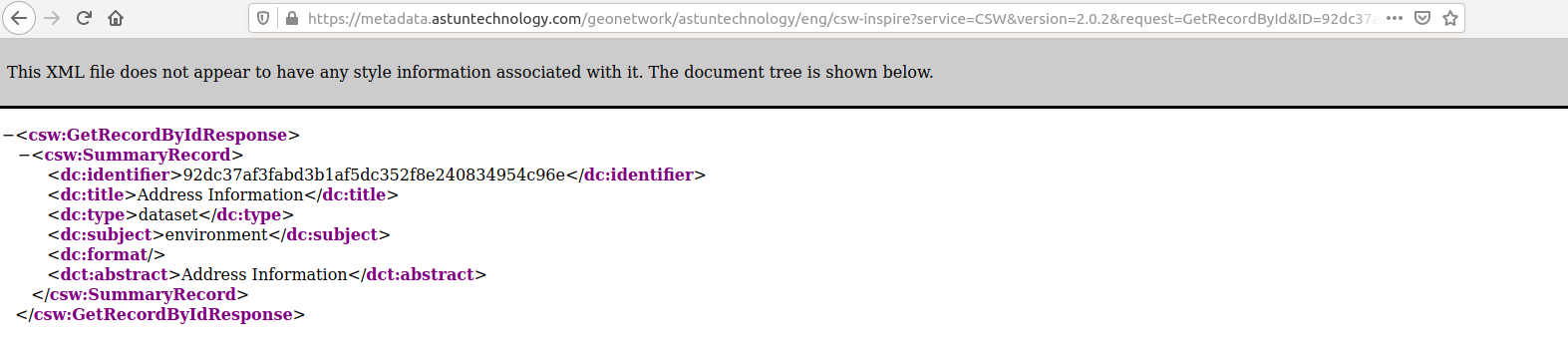Metadata Publication: Enterprise or INSPIRE+Enterprise
Overview
In Astun's Enterprise or INSPIRE+Enterprise solutions, metadata can be made publicly accessible , for example for harvesting on data.gov.uk (INSPIRE) or can be kept private, for internal council use (Enterprise), and separate CSW endpoints are configured for these two scenarios. Records are assigned to categories in GeoNetwork, to determine which endpoint they should be made available under. Records can be made available to both endpoints by assigning both categories. See below on how to assign categories to a record.
To make metadata records visible to the CSW endpoint, they must also be published. See below for information on how to do this.
You should have been provided with a metadata hand-over document early in the project that details the URLs for logging on and for reaching your INSPIRE and/or Enterprise endpoints, along with some useful documentation links. If you don't have this, please ask your Astun Consultant.
Publication for Enterprise Metadata only
You will have been assigned at least one GeoNetwork user with the ability to publish metadata. If you are unsure, please check with your Astun Consultant.
To publish a record, search for it in the Search tab and click the Edit button.
Select the Categories button in the top tool bar and ensure that the ENTERPRISE category is checked.
If you need to make a change here, ensure that you select Save & close before proceeding.
You then need to Publish the record. Back in the Search tab, click the record title to view the record view. Then select Manage record and click Publish. The icon next to Publish will be red if the record is invalid, and green if it's valid.
Note
Note it is possible to publish invalid metadata, but this may cause unexpected behaviour when trying to use the metadata elsewhere, such as in QGIS.
Publishing a record sets all the privileges for the special "All" group and means a record is visible to non-logged in users of the catalog. However, since the catalog is restricted to the IP Range you have provided us, and to the Astun network, this does not mean that your records are publicly accessible.
More granular privileges can be set by clicking the "Privileges" button in the Manage Record menu. At the very least, you need to have the Publish box checked for both the All group and your own. Generally, for your own group, you should check the Set all privileges box.
Publication can also be done on a number of records from the Contribute menu. Select the records you wish to publish, and then from the "selected" menu, click the "Publish" button.
The publication status of a record can be seen from the Contribute menu. An open padlock means the record has been published, and the locked padlock means it is not published.
Removing a record from publication
To remove a record from publication, from the "Manage record" menu from the record view and click "Unpublish"
Similarly for a selection of records, from the "selected" menu in the Contribute tab, click "Unpublish".
Publication for Enterprise + INSPIRE Metadata
Records can be made available to both the INSPIRE and Enterprise endpoints by following the above instructions, and selecting both INSPIRE and ENTERPRISE as the categories. The record should then be published following the steps above.
See Create a UK Gemini 2.3 compliant Metadata Record in GeoNetwork for information on assigning a group when you initially create a record, or Getting started with GeoNetwork for information on selecting the group when importing an existing record.
To check the status of a record in the "Manage record" menu, click the "Privileges" button. For the given group in the list on the left, some or all of the privileges will be ticked.
Testing visibility
You can check the visibility of a record to a CSW endpoint by running the CSW GetRecordById request. For this, you need the UUID for the record, which is the long string of numbers and letters at the end of it's URL.
Your specific GetRecordByID URL has been provided in your metadata handover document.
Log out of GeoNetwork, then substitute the UUID you found above into the URL provided. For the correct endpoint, you should see some metadata.
For the incorrect endpoint, or for incorrect publication status, a blank record should be returned.