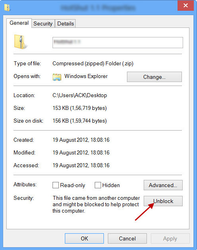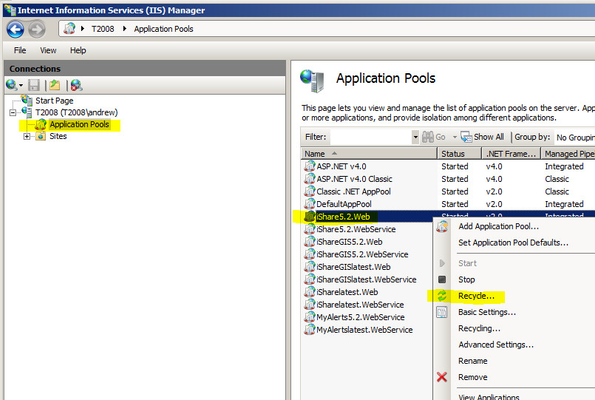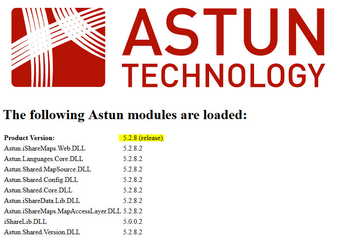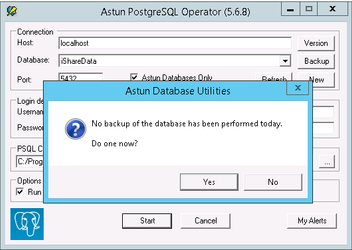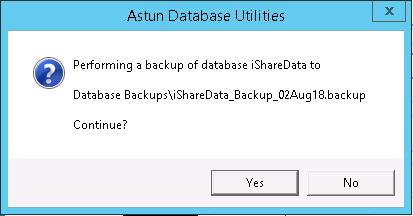| Page Properties | ||||||
|---|---|---|---|---|---|---|
| ||||||
|
...
Before applying an upgrade the following should be undertaken for the iShare Maps TEST instance;
Check that you have local administrative rights on all servers that you wish to update iShare Maps
Making sure you have access to IIS (Internet Information Services Manager)Delete old log files. For example files within;
‘...\Astun\iShare\5.2\Studio\logs\’
‘...\Astun\iShare\5.2\WebApps\WebService\logs’
‘...\Astun\iShare\5.2\WebApps\Web\logs’
This will reduce the size of any backups. New log files will be automatically created once the update has been applied (and the iShare Maps application has been used / tested).Back up relevant directories
To allow rollback to the most recent/ current working version of iShare Maps, back up / copy the iShare folder, e.g. D:\Astun\iShare\5.2
It will be best to date the folder copy(s) e.g. '5.2 - 20140705_Copy' which can then be zipped and archived.
...
To access the relevant upgrade files go to http://download.astuntechnology.com/home/ (The password will be provided by Astun)
Download the following files to the internal iShare server (where ‘VERSION’ will be the version you are updating to, e.g. 5.6):
a) studio-VERSION.zip
b) webservice-internal-VERSION.zip
c) web-external-VERSION.zip
d) pginstaller-VERSION.zipCheck that the downloaded zip files have not been blocked by windows by right-clicking and choosing Properties. If the file has been blocked then the General tab will show an Unblock button, which you should click. Repeat this for all downloaded files.
Unzip the files into their corresponding directories as outlined below, merging directories and overwriting destination files in the process.
The following shows example paths, although your iShare may be installed on the C drive for example (where ‘VERSION’ will be the version you are updating to, e.g. 5.6):
a) studio-VERSION.zip - Unzip to e.g. D:\Astun\iShare\n.n\Studio
b) webservice-internal-VERSION.zip - Unzip to e.g. D:\Astun\iShare\n.n\Webapps\WebService
c) web-external-VERSION.zip - Unzip to e.g. D:\Astun\iShare\n.n\Webapps\Web
d) pginstaller-VERSION.zip - Unzip to e.g. D:\Astun\iShare\n.n\AstunPGInstallerRecycle the Application Pools/ recycle IIS
To delete any cached data and make sure that the latest configuration is available, navigate to the Application Pools within IIS, right click and select “Recycle” on the individual relevant Application Pools (in this case e.g. “iShare5.2.Web” and “iShare5.2.WebService”), as per Screenshot 1 below.
Screenshot 1: Recycling the iShare5.2.Web Application Pool within IISCheck that you are now running the correct version of iShare by calling “atversion.aspx” within the browser (as per Screenshot 2 below)
e.g. “http://localhost/iShare5.2.Web/atversion.aspx”
Screenshot 2 showing v5.2.8 release version- iShare Maps tabs not having a Display Name will now render correctly.Run the Astun PGInstaller to upgrade your iShare database functions. Please Note: Custom Functions will not be overwritten unless they have the same name as an Astun Function.
If you do not regularly backup your iShare database (see Backing up your Database) you will prompted to create a backup first e.g.- If you click Yes the backup will be written to the Database Backups folder under the AstunPGInstaller folder e.g.
Please make sure that this location has enough free space to accommodate the backup. The backup may take some time depending upon the size of your iShare database. - If you already backup your database on a regular basis using the supplied Database Backup script you could click No.
- If you click Yes the backup will be written to the Database Backups folder under the AstunPGInstaller folder e.g.
Test that all is working as expected within studio and within the application/ browser
...