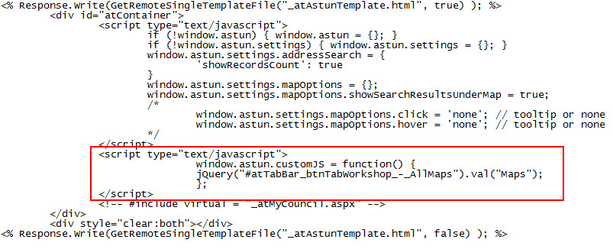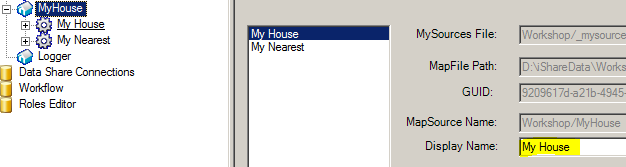My Maps
This guide outlines the process for changing the "My Maps" tab text, which can be useful for sites that cater for an additional language (such as the Welsh language). In this example we change "My Maps" to "Maps".
Step-by-step guide for iShare versions 5.4 and above
- If possible make changes to your iShare Maps test instance, then test and apply the same changes to your live iShare instance (and test again).
- You will be editing the languageBase.xml file for this process, this is a system file which will be overwritten during an iShare upgrade and any custom changes will be lost. For this reason you will need to create a new or custom version of this file and configure iShare to use it. Make a copy of the 'WebApps\WebService\xml\languageBase.xml' file and rename it, e.g. 'CustomlanguageBase.xml'
- Within the Studio Master Settings configure the 'LanguageXSLFile' setting to be the path to the 'CustomlanguageBase.xsl' file e.g. 'F:\Astun\iShare\5.4\WebApps\WebService\xml\CustomlanguageBase.xml'
- Make a copy of the 'WebApps\WebService\xml\CustomlanguageBase.xml' file and give it a suitable name that includes the date of back up (e.g. 'CustomlanguageBase_01_11_2014.xml') so you can revert back to this file should any issue arise.
- Open 'CustomlanguageBase.xml' in a text editor (such as Notepad++).
- Search for 'common.myMaps' and this will take you to the relevant place within the file to make the change
- The name of the My Maps tab in My House can be set by adding / modifying the following entry in the Language file.
e.g. from <key id="common.myMaps">My Maps</key>
to <key id="common.myMaps">Maps</key>
Step-by-step guide for iShare versions below 5.4
- If possible, apply the changes to your test instance prior to making changes to the live instance
- Take a copy of your file prior to making any changes, in this case you will be editing your main page e.g. atMyCouncil.aspx which can be found in the WebApps\Web directory.
- Identify the id of the My Maps tab (in this case it's atTabBar_btnTabWorkshop_-_AllMaps). You can use browser tools such as Firefox FireBug to inspect the "My Maps" tab element to find this id.
Use the following JavaScript within the atMyCouncil.aspx file (where val("Maps") can be substituted for your required text).
<script type="text/javascript"> window.astun.customJS = function() { jQuery("#atTabBar_btnTabWorkshop_-_AllMaps").val("Maps"); }; </script>- The screenshot shows the JavaScript inserted within the atMyCouncil.aspx file
- The end result as per the screenshot below, "Maps" displaying instead of "My Maps"
My House / My Nearest
- It is worth noting that the My House and My Nearest tabs can be edited via their respective MapSources within Studio as per the final screenshot below.