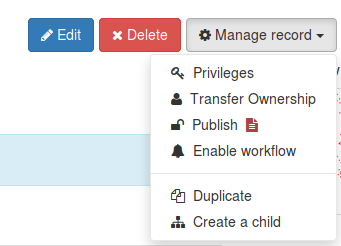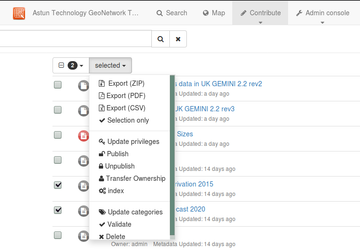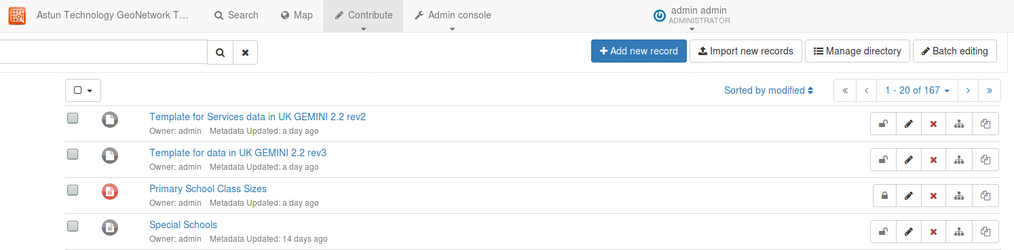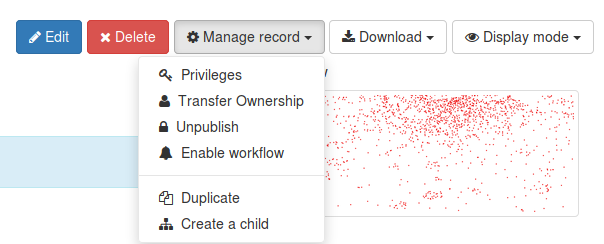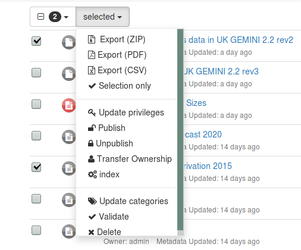Overview
The visibility of metadata in GeoNetwork is defined by privileges. A record can have different privileges for each group within the catalog. There is a special group "All", which is used for determining whether the record is visible to visitors to the catalog who are not logged in, or to CSW endpoints (such as for publication to data.gov.uk or for use in a GIS metadata discovery plugin).
Important!
This information does not relate to the Astun INSPIRE catalog at https://geonetwork.astuntechnology.com/geonetwork/srv/eng/catalog.search#/home
You should have been provided with a metadata hand-over document early in the project that details the URLs for logging on and for reaching your INSPIRE and/or Enterprise endpoints, along with some useful documentation links. If you don't have this, please ask your Astun Consultant.
Publication for Enterprise Metadata only
You must be logged in as a user with at least "Reviewer" privileges on the records you wish to publish.
To publish an individual record, click its title in the search view, select "Manage record" and click "Publish". The icon next to "Publish" will be red if the record is invalid, and green if it's valid.
Note
Note it is possible to publish invalid metadata, but this can be changed so that invalid metadata cannot be published.
Publishing a record sets all the privileges for the special "All" group and means a record is visible to non-logged in users of the catalog.
More granular privileges can be set by clicking the "Privileges" button in the Manage Record menu.
Publication can also be done on a number of records from the Contribute menu. Select the records you wish to publish, and then from the "selected" menu, click the "Publish" button.
The publication status of a record can be seen from the Contribute menu. An open padlock means the record has been published, and the locked padlock means it is not published.
Removing a record from publication
To remove a record from publication, from the "Manage record" menu from the record view and click "Unpublish"
Similarly for a selection of records, from the "selected" menu in the Contribute tab, click "Unpublish".
Publication for Enterprise + INSPIRE Metadata
Enterprise + INSPIRE customers have two special groups in their catalogs that equate to two separate CSW endpoints. Records with publication privileges assigned to the enterprise group are not necessarily visible to the INSPIRE endpoint (and vice versa). In addition to the basic instructions on publishing a record above, it is necessary to ensure that privileges on the record are assigned to the correct group in the catalog.
Metadata creators have two approaches for using these groups:
- use these groups for metadata creation and publication. Create records within these groups and then assign the appropriate privileges for publication (see below).
- use different groups for metadata creation and publication (such as departmental groups). Use the enterprise and inspire groups purely for assigning publication privileges.
See Create a UK Gemini 2.2 compliant Metadata Record in GeoNetwork for information on assigning a group when you initially create a record, or GeoNetwork - User Guidance for information on selecting the group when importing an existing record.
To check the group membership of a record in the "Manage record" menu, click the "Privileges" button. For the given group in the list on the left, some or all of the privileges will be ticked.
It's also possible to filter by group in the Contribute menu using the "Groups" search facet. The values that you see here will be dependent on the group membership of the user you are logged in as.
Publishing to Enterprise only
To publish a record to the Enterprise endpoint only, assign only privileges to the "enterprise" group and the "All" group. These records will not be visible to your INSPIRE CSW endpoint.
Publishing to Enterprise + INSPIRE
To publish to both INSPIRE and Enterprise, assign privileges to both the "enterprise" group, "inspire" and "All".
Note
You may assign privileges to other groups as required- only the privileges for the enterprise and inspire groups determine publication on the Enterprise and INSPIRE endpoints.
Testing visibility
You can check the visibility of a record to a CSW endpoint by running the CSW GetRecordById request. For this, you need the UUID for the record, which is the long string of numbers and letters at the end of it's URL.
The GetRecordByID URL has been provided in your metadata handover document. Substitute the UUID into the URL provided. For the correct endpoint, you should see some metadata.
For the incorrect endpoint, a blank record should be returned.