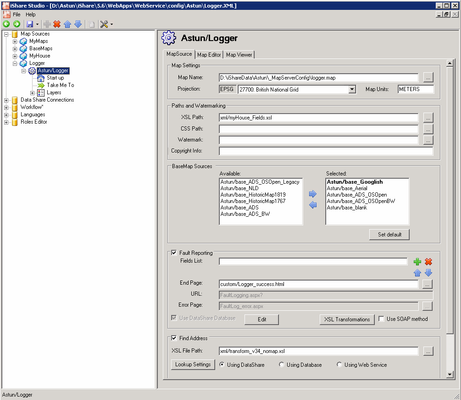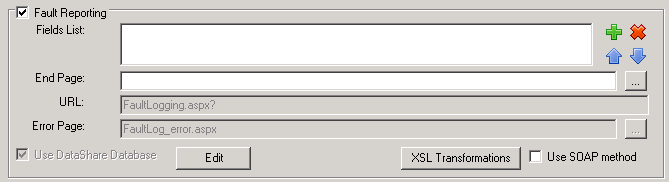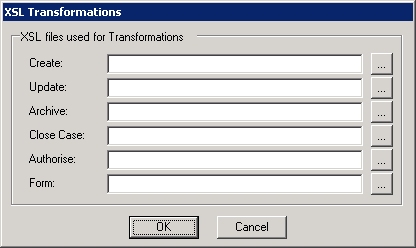Logger Options
Click on the Map Source icon for a Logger Map Source and select the MapSource tab to enter the main options. As Logger Layers are Classic Layers you can Edit and View the Map using the Map Editor and Map Viewer tabs respectively.
First you will need to Create your Logger Map Source. Then configure the Logger node in Studio.
Please refer to the My Maps Options topic for a definition of the Map Settings, Paths and Watermarking, BaseMap Sources (from v5.4.4) and Find Address entries. Also the Find Address Settings topic may be helpful.
Fault Reporting
Fields List
Then you need to click on the green plus to add the fields that need to be passed to the iShare Web Service.
The Fields List is a static set of parameters that are passed to the ‘Fault Logging Processing Page’ defined in the URL entry. In this case the only parameter required is the mapsource name e.g. SurreyHeath/Faults. They are simply tacked to the end of the URL call. For example:
http://www.whereever.com/mapportal/faultlogging.aspx?mapsource=SurreyHeath/Faults
End Page
Enter an End Page html page that you wish to be displayed at the end of the Fault Reporting e.g. Fault logged successfully. This must reside in the default installation folder for iShare if no path is specified.
URL / Error Page
The URL and Error Page entries should not be changed without assistance from an Astun Consultant. These entries can only be edited after clicking the Edit button.
The Edit button only becomes available when the advanced functionality is available. Advanced functionality is enabled from the main iShare Logger - Classic node.
Use Data Share database
This would normally be selected and would only be changed by an Astun consultant. You will need to click the Edit button to enable editing of this entry.
XSL Transformations
XSL Transformations / Style Sheets are only available when the advanced functionality is available. Advanced functionality is enabled from the main iShare Logger - Classic node.
When this is set then the XSL Transformations button becomes available.
XSL Transformations are used to communicate with external systems/application such as LAGAN. XSL Transformations are only performed after the Astun Database has been updated.
There are a number of XSL Transformations the may be defined. iShare only attempts a transformation if there is an XSL file defined. The mapping is as follows:
Create
When creating a new fault we will attempt the ‘Create’ XSL.
Update
When updating an existing fault we will attempt ‘Close Case’ and then ‘Update’.
Archive
When archiving an existing fault we will attempt ‘Archive’.
Close Case
‘Close Case’ is used to perform an action prior to the ‘Update’ action. For example in Surrey Heath the Update processing creates a new case, but the action determines that there is an existing case already. ‘Close Case’ is used to close the new case and the update proceeds.
Authorise
This is used to perform an authorisation action.
Form
You can use the ‘End Page’ previously described to specify the page to be displayed on successful completion; however to allow for more complex movements and include the many parameters the page has, there is the ability to set the ‘Form’. This will override the ‘End Page’ settings. Unlike the other XSLs, the URL that this produces is not evaluated, but the processing page redirects to this URL.
Use SOAP Method
Check this entry if you wish to use SOAP Web Services.