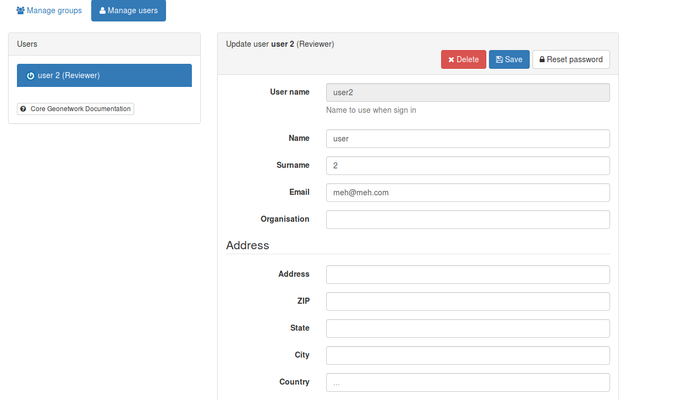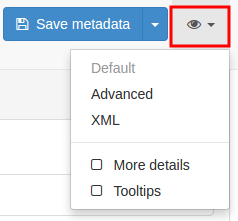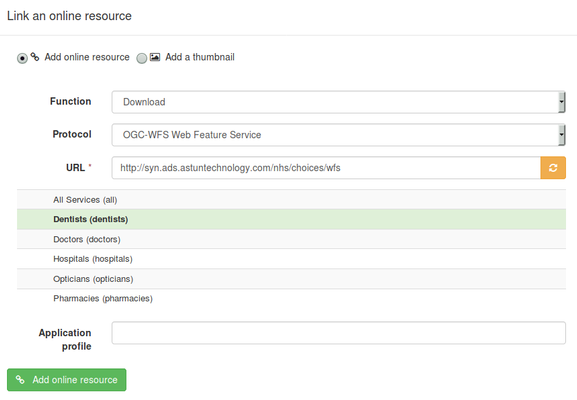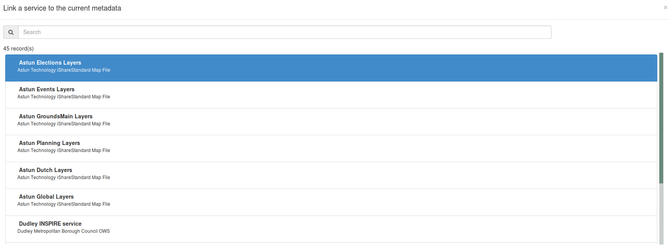| Table of Contents | ||
|---|---|---|
|
Getting Started
Reference
- The UK Location Programme (UKLP) Guidance and Tools.
- The main document for filling in the metadata is the UKLP Metadata Editor User Guide.
- GeoNetwork itself comes with comprehensive help documentation, which can be reached from the "help" link in the menu on the home page.
First Login
Login to geonetwork.astuntechnology.com using the Username and temporary Password supplied.
...
Fill in your contact details and then click Save to save your changes.
Finding Metadata
You will have a single service metadata record and multiple coupled dataset metadata records generated by Astun's harvesting process. You will have to complete and validate all of these records before submitting the metadata to data.gov.uk.
...
Navigating to records is explained in both the Service Record Validation and Data Record Completion and Validation sections below but it is worth trying out these various navigation techniques now before you commence validation.
| Anchor | ||||
|---|---|---|---|---|
|
Each record will need completion and validation before submission to data.gov.uk. First you must check that each metadata record has the required Online Resource Indicators described by the section below. Following that you must then ask GeoNetwork to validate each record. This is achieved by entering Edit mode for a record and select 'Check'. GeoNetwork will then provide validation results in a popup window. Compare any validation failures to the INSPIRE - Validation document. This document will assist you in fixing the majority of your validation failures.
| Info | ||
|---|---|---|
| ||
GeoNetwork uses a variety of views on metadata records. The eye icon shows the list of available views in Edit mode. The majority of your time will be spent in the Default view but for some validation failures you will have to enter the XML view. |
Online Resource Indicator Formats
Online resource indicators are created in the Associated Resources wizard in Edit mode. Existing resources are listed, along with an option to add new.
...
Online Resource Type | Function | Protocol | URL |
|---|---|---|---|
View Service | Information | OGC-WMS Web Map Service | service=WMS& |
Download Service | Download | OGC-WFS Web Feature Service | service=WFS& |
View Data | View | OGC-WMS Web Map Service | service=WMS& |
Download Data * different for each layer | Download | OGC-WFS Web Feature Service | service=WFS&version=1.1.0&Request=GetFeature&TypeName=NameOfLayer |
An example of the online resource wizard for a service record is shown below.
| Anchor | ||||
|---|---|---|---|---|
|
The service record is an overarching descriptor about your INSPIRE data and your authority, rather than a specific dataset.
...
For an example of a completed service record that has been accepted by data.gov.uk, see http://data.gov.uk/dataset/wycombe-inspire-data. To compare this to your service record, view your service record in XML view and choose the "source gemini2 record (xml)" from the link above.
| Anchor | ||||
|---|---|---|---|---|
|
Each of your datasets will have a corresponding data record, reachable from the "Datasets" link in the left-hand side of the GeoNetwork search page.
...
The principles for editing the dataset records are the same as for the service record. Enter Edit mode, select Validate and then fix any validation issues that GeoNetwork detects. Save any changes as you progress.
Invalid XML
If your edits produce invalid xml then a message will be shown on the screen similar to the one below and you will not be able to save your metadata.
...
In this case, the best course of action is to cancel your edits and retry them. If you are unable to do this, or your record no longer displays in either read-only or edit mode, please contact your Astun Consultant and let them know the Unique Identifier and/or title of the record.
Use of external metadata
If an authority has metadata information for a dataset that has been generated externally to this workflow they have two approaches;
- they can either de-couple an existing dataset, create a new dataset and couple this to the service record
- or edit the existing dataset in XML mode and copy/paste elements from the external metadata and then save the changes.
Creating a new dataset and coupling to the service
If it is the intention to replace an existing dataset with a new dataset, it is necessary to decouple the old dataset from the service before replacing it. Locate the service record and edit it, and then identify the dataset you wish to decouple from the Associated Resources Wizard. Click the red cross button to remove the coupling.
...
In the next window, choose the service you wish to link to from the list, and click the green Link to a service button.
Set Access Rights to new Metadata record
If you are creating metadata on the Astun Technology INSPIRE portal then be aware that this is a shared application and records should not have public access.
...