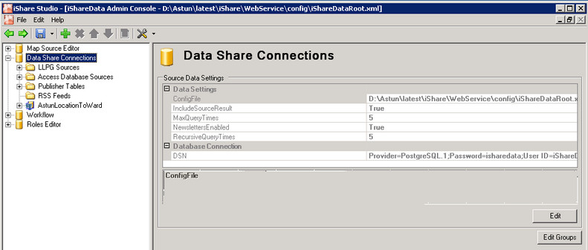With the Data Share Connections node selected in the tree you will be able to see the Database Connection and Settings.
Database Connection
This will have been configured by your Astun Consultant. If you need to edit these entries then click the Edit button.
Clicking Edit Groups will allow you to create Data Share groups to group your Data Share connections.
Setting | Value example | Description |
|---|---|---|
Data Settings |
|
|
ConfigFile | D:\Astun\iShare\latest\WebApps\WebService\config\iShareDataRoot.xml | Path to the Data Share configuration file. |
IncludeSourceResult | True | Only required if you are “piggy backing” data sources. If "True" all the fields from the entry tree level will be returned as well as those from the lower levels in the tree. If "False" then only the Link field from the entry tree level data source will be returned together with the fields from the entries lower down the tree. |
MaxQueryTimes | 5 | Determines the level of tree indentation or “piggy backs” that can be made when linking data sources and five is usually more than enough. |
NewslettersEnabled | True | When True then Newsletters are enabled. |
RecursiveQueryTimes | 5 | Deprecated. |
Database Connection |
|
|
DSN | Provider=PostgreSQL.1;Password=nnnn;User ID=iShareData;Data Source=localhost;Location=iShareDataWorkshop;Extended Properties=""; | Connection string to access the Data Share database. |
| SSL | False | If this is set to "True" then iShare will attempt to use SSL when connecting to the database. |
| SSLMode | Prefer | If entry is only used if you have set the SSL setting to "True". The valid options are: Disable - SSL is disabled. If the server requires SSL, then the connection will fail Allow - First try a non-SSL connection; if that fails, try an SSL connection Prefer - Prefer SSL connections if the server allows them, but allow connections without SSL Require - Fail the connection if the server doesn't support SSL There is NO default entry so if you have specified "True" for your SSL setting then you MUST specify a valid SSLMode. |