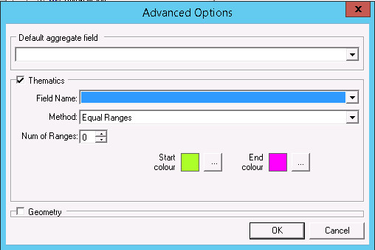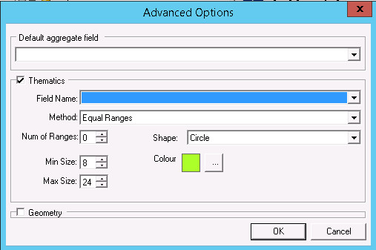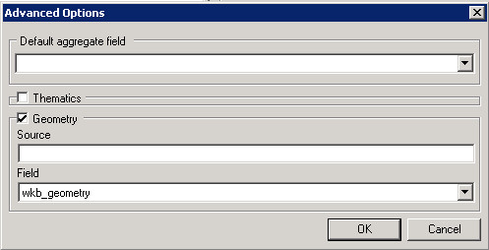Clicking the Advanced button on an OGC Layer will display one of the following dialogs depending upon whether you layer is an Area (or polygon) or a Point Layer.
| Area | Point |
|---|---|
Polygon Mapping: This will display your polygons with a different colour depending on the value in the selected Field Name. | Point Mapping: This will display points with symbols of a differing size dependent on the value in the selected Field Name. |
Default aggregate field
If you have checked the "allow aggregation" box for more than one field then you can specify a default by selecting one from the drop down list.
Thematics
To display the thematic options first check the Thematics box. Here you can specify how you wish the thematic information to be configured.
Field Name
Select the Field name that you wish to use to create your Thematic. Only fields of numeric types may be selected for thematic calculations.
Method
Equal Count: This will classify your data such that for each range of data, there are an equal number of records (or rows in the table). Ranges will not be of equal size.
Equal Ranges: This will classify your data such that the ranges are of equal size. There will not necessarily be an equal number of records in each range.
Standard Deviation: This places ranges at various standard deviations either side of the mean value of your data. Ranges will not necessarily be the same size, or contain the same number of records.
Number of Ranges
Select the number of Ranges you wish for your Thematic Layer
Shape
Select the Shape you wish for your Point Thematic Layer
Min Size
Select the minimum size you wish for your Point Thematic Layer
Max Size
Select the minimum size you wish for your Point Thematic Layer
Colour
Choose the colour you wish for the Point Thematic Layer.
Start Colour
Choose the colour you wish for the Start of your Area range.
End Colour
Choose the colour you wish for the End of your Area range.
Geometry
To display the geometry options first check the Geometry box.
Source
This can be used to specify a Select statement for retrieving the geometry for a different table. Please speak to your Astun Consultant for more information if required.
Field
Use the Field drop down to select the field containing the geometry information.