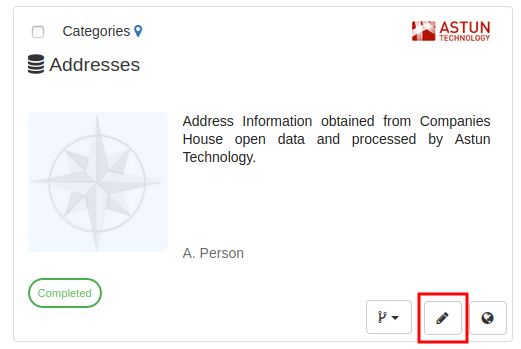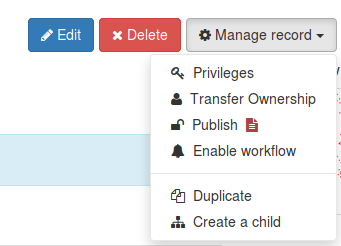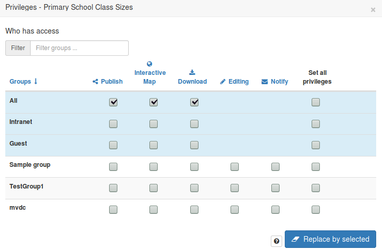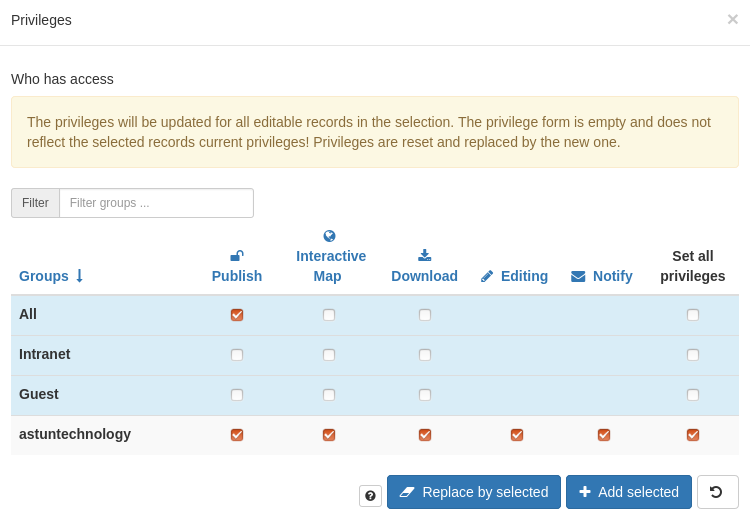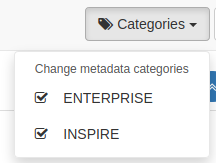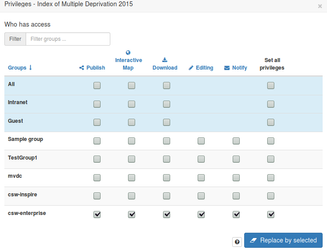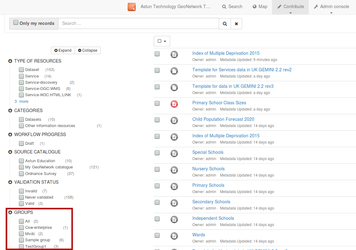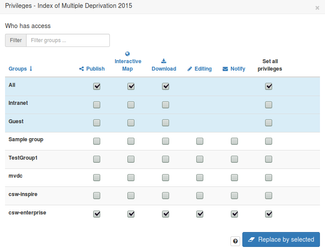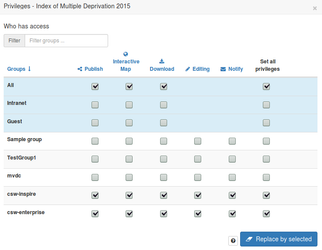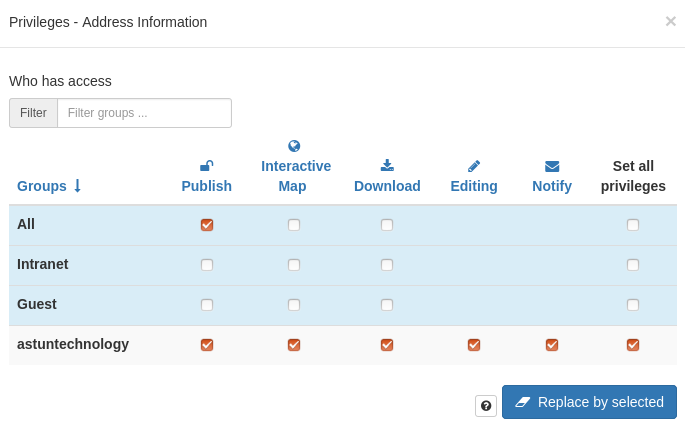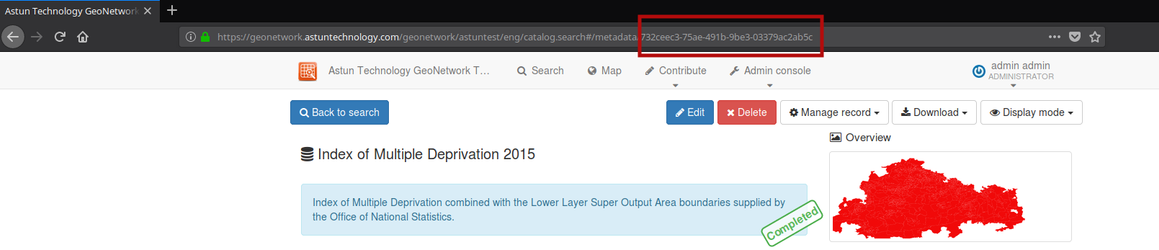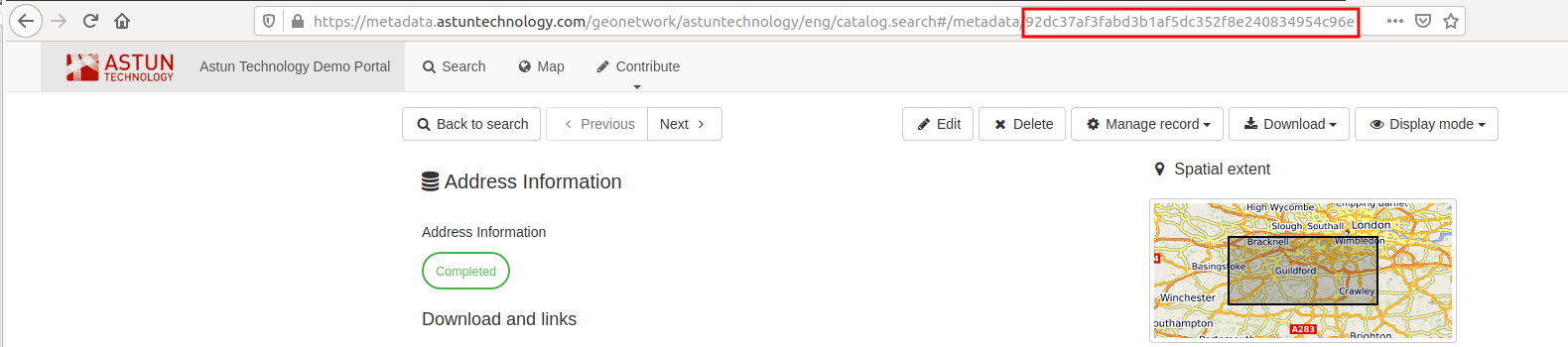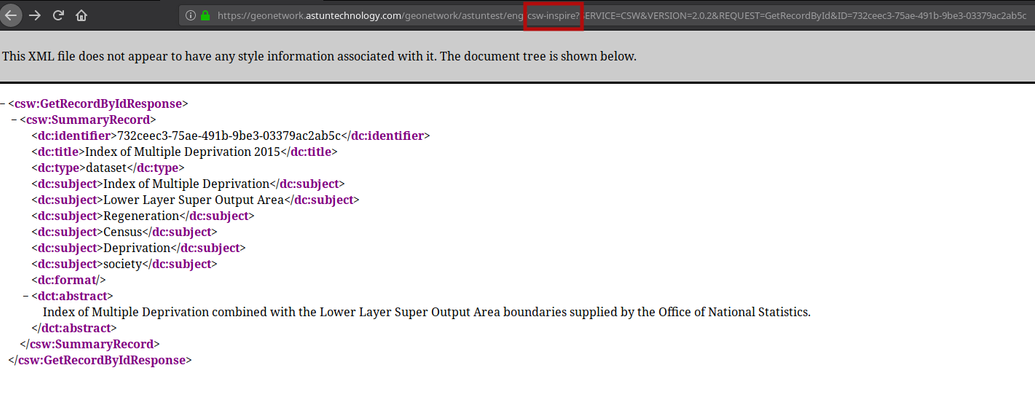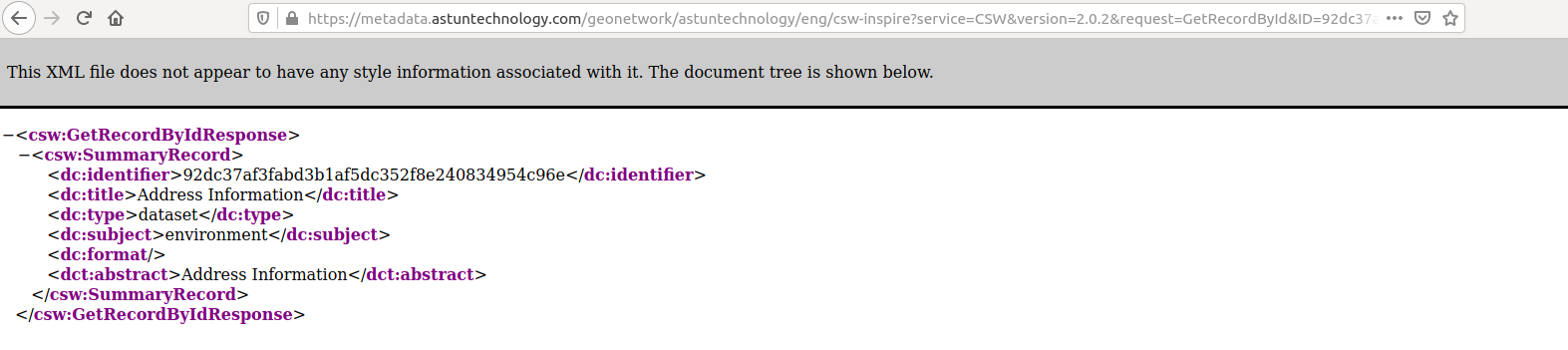| Table of Contents |
|---|
Overview
The visibility of metadata in GeoNetwork is defined by privileges. A record can have different privileges for each group within the catalog. There is a special group "All", which is used for determining whether the record is visible to visitors to the catalog who are not logged in, or to CSW endpoints (such as for publication to In Astun's Enterprise or INSPIRE+Enterprise solutions, metadata can be made publicly accessible , for example for harvesting on data.gov.uk (INSPIRE) or can be kept private, for internal council use (Enterprise), and separate CSW endpoints are configured for these two scenarios. Records are assigned to categories in a GIS metadata discovery plugin)GeoNetwork, to determine which endpoint they should be made available under. Records can be made available to both endpoints by assigning both categories. See below on how to assign categories to a record.
To make metadata records visible to the CSW endpoint, they must also be published. See below for information on how to do this.
| Info | ||
|---|---|---|
| ||
This information does not relate to the Astun INSPIRE catalog at https://geonetwork.astuntechnology.com/geonetwork/srv/eng/catalog.search#/home |
...
Publication for Enterprise Metadata only
You must be logged in as a user with at least "Reviewer" privileges on the records you wish to publish.To publish an individual record, click its title in the search view, select "Manage record" and click "Publish"will have been assigned at least one GeoNetwork user with the ability to publish metadata. If you are unsure, please check with your Astun Consultant.
To publish a record, search for it in the Search tab and click the Edit button.
Select the Categories button in the top tool bar and ensure that the ENTERPRISE category is checked.
If you need to make a change here, ensure that you select Save & close before proceeding.
You then need to Publish the record. Back in the Search tab, click the record title to view the record view. Then select Manage record and click Publish. The icon next to " Publish " will be red if the record is invalid, and green if it's valid.
| Info | ||
|---|---|---|
| ||
Note it is possible to publish invalid metadata, but this can be changed so that invalid metadata cannot be published. |
...
may cause unexpected behaviour when trying to use the metadata elsewhere, such as in QGIS. |
Publishing a record sets all the privileges for the special "All" group and means a record is visible to non-logged in users of the catalog. However, since the catalog is restricted to the IP Range you have provided us, and to the Astun network, this does not mean that your records are publicly accessible.
More granular privileges can be set by clicking the "Privileges" button in the Manage Record menu. At the very least, you need to have the Publish box checked for both the All group and your own. Generally, for your own group, you should check the Set all privileges box.
Publication can also be done on a number of records from the Contribute menu. Select the records you wish to publish, and then from the "selected" menu, click the "Publish" button.
...
Publication for Enterprise + INSPIRE Metadata
Enterprise + INSPIRE customers have two special groups in their catalogs that equate to two separate CSW endpoints. Records with publication privileges assigned to the enterprise group are not necessarily visible to the INSPIRE endpoint (and vice versa). In addition to the basic instructions on publishing a record above, it is necessary to ensure that privileges on the record are assigned to the correct group in the catalog.
Metadata creators have two approaches for using these groups:
...
Records can be made available to both the INSPIRE and Enterprise endpoints by following the above instructions, and selecting both INSPIRE and ENTERPRISE as the categories. The record should then be published following the steps above.
| Info |
|---|
See Create a UK Gemini 2.2 3 compliant Metadata Record in GeoNetwork for information on assigning a group when you initially create a record, or Getting started with GeoNetwork - User Guidance for information on selecting the group when importing an existing record. |
To check the group membership status of a record in the "Manage record" menu, click the "Privileges" button. For the given group in the list on the left, some or all of the privileges will be ticked.
It's also possible to filter by group in the Contribute menu using the "Groups" search facet. The values that you see here will be dependent on the group membership of the user you are logged in as.
Publishing to Enterprise only
To publish a record to the Enterprise endpoint only, assign only privileges to the "enterprise" group and the "All" group. These records will not be visible to your INSPIRE CSW endpoint.
Publishing to Enterprise + INSPIRE
To publish to both INSPIRE and Enterprise, assign privileges to both the "enterprise" group, "inspire" and "All".
| Info | ||
|---|---|---|
| ||
You may assign privileges to other groups as required- only the privileges for the enterprise and inspire groups determine publication on the Enterprise and INSPIRE endpoints. |
Testing visibility
You can check the visibility of a record to a CSW endpoint by running the CSW GetRecordById request. For this, you need the UUID for the record, which is the long string of numbers and letters at the end of it's URL.
The Your specific GetRecordByID URL has been provided in your metadata handover document. Substitute
Log out of GeoNetwork, then substitute the UUID you found above into the URL provided. For the correct endpoint, you should see some metadata.
| Info |
|---|
| Note that all parts of this request are case-sensitive |
For the incorrect endpoint, or for incorrect publication status, a blank record should be returned.