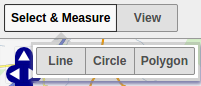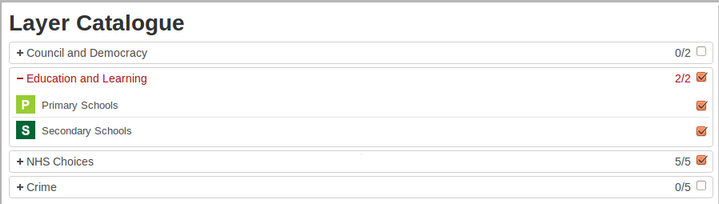The Buttons on the Application Bar have replaced the Ribbon Tools and essentially work in the same way. This allows The Application Bar displays the map tools that are frequently used to be shown all the time - not just under their Ribbon tabe.g.
Version 5.6 showing new Search function.
...
Click on a Button to display a Quick dialog such as a drop down selection with further Buttons or Links or a Full dialog for entering or selecting details with Cancel and OK or Close buttons.
Quick Dialog Examples
or
Full Dialog Example
The Buttons
| Button | Description |
|---|---|
Displays a further button selection of Line, Circle or Polygon | |
Displays a further button selection of Back, Forward, X,Y or Zoom | |
Displays a further button selection of PDF or Image | |
Displays a further button selection of Address Search, Find Nearest or Find Features | |
Profiles are used to collate information for a particular topic or category | |
Displays an Full dialog of the available layers for display. | |
Displays the list of available underlying [Base] Maps for selection. |