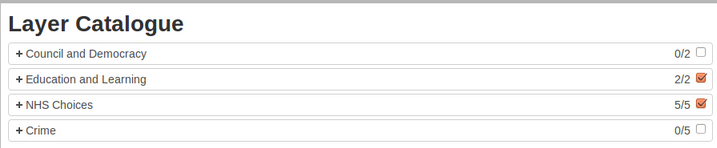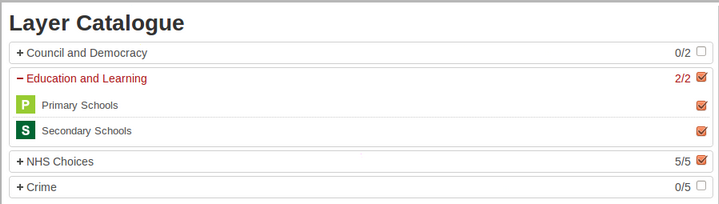Selecting Map Layers to display
Clicking the Layers button will display the list of available layers which may be included in your map.
Here you can select which Layer Groups and Layers you wish to be able to select for viewing in your map.
Initially the Layer Groups are displayed for selection with the currently enabled already selected. To select/deselect an entire Layer Group click the box to the right of the Layer Group Heading beside the x/y entry, where x is the number of layers selected and y is the total number of layers available for the Layer Group.
To display the Layers associated with a Layer Group simply click on Layer Group description to expand or collapse the entries.
Once you have expanded the Layer Group you can now select/deselect an individual layer, if required, by clicking the box to the right of the Layer name.
When you are happy with your choices you need to decide if you wish any new layers selected to be automatically activated (displayed). This you can do by clicking the "Show newly added layers on the map" at the bottom left of the dialog.
Click Cancel to return without applying your changes or OK to apply your changes.
The selected entries will now be displayed in the Map Categories.