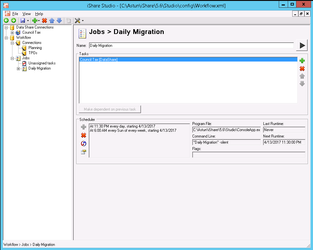...
Where you configure Data Sources Datasources for uploading non-spatial data to the Data Share database either manually, via selecting to Synchronise the Data Source, or by creating a Workflow Job which can be scheduled to run at a particular time. There are various different Data Source Datasource Types to choose from when creating your connection; these depend upon the origin of the data you wish to upload to your Data Share database.
...
- Workflow Connections are for establishing WFS or Spatial database connections for use within Workflow Tasks.
- Workflow Jobs are simply a collection of Workflow Tasks and/or Data Sources Datasources which are run in a specified order. You can opt to Schedule a Workflow Job to run automatically.
- Workflow Tasks enable the manipulation / uploading / downloading of the spatial data to and from the iShare Cloud.
...
- Install iShare Studio ETL on your Internal Server and create the database connection to the iShare in the Cloud Data Share database.
- Installing Studio creates an iShareAdmin group and any user wishing to run the Studio ETL must be a member of this group.
- Create logs folder <drive>:\Astun\iShare\<version>\Studio\logs
- Copy
Copy <drive><drive>:\Astun\iShare\<version>\Studio\L4NStudio.config.DEBUG as <drive>
as
<drive>:\Astun\iShare\<version>\Studio\L4NStudio.config - Copy <drive>Copy
<drive>:\Astun\iShare\<version>\Studio\config\Workflow.xml.example as <drive>
as
<drive>:\Astun\iShare\<version>\Studio\config\Workflow.xml - Log off the Server and then Log back on again after the install to take account of membership of the iShareAdmin group.
- Run Studio ETL by either clicking on the StudioETL shortcut on the desktop or double click on the Astun.iShareMaps.Studio.Shell.exe application in the installation folder [D:\Astun\n.n\Studio where n.n is the version number].
...