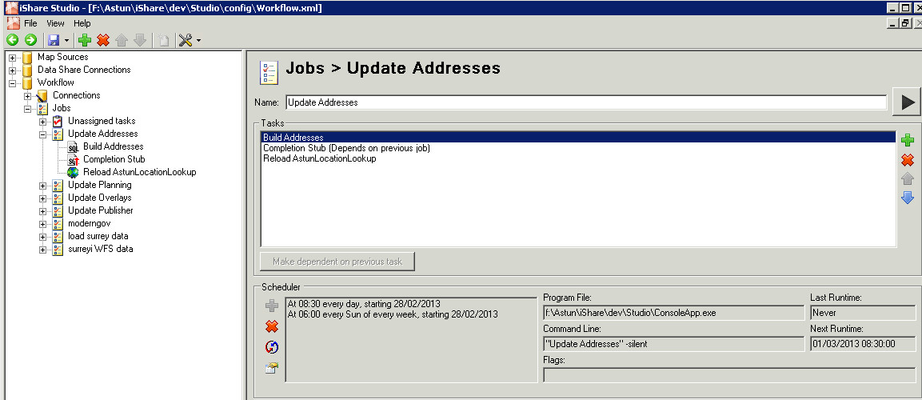Workflow Jobs
A Workflow Job is a collection of Tasks that are required to create / update information in the Data Share database which may then be used within iShare or Embedded maps etc.
Adding a new Job
To add a new Job right click on the Jobs node in the tree and select New Job.
First you need to add a unique Job Name for the Job and then you will need to create the required Tasks.
Changing an existing Job
To change a Job click on the relevant entry under the Jobs node.
Deleting an existing Job
To delete a Job that is no longer required right click on the relevant entry under the Jobs node and select Delete Job. You will be asked to confirm your request; click Yes to delete or No to return without deleting. Any Tasks associated with the Job will be moved to the Unassigned Tasks node for use in any other Job. The Scheduled Task will also be deleted unless this has been set up outside Studio.
As the scheduled task is deleted immediately, if you decide not to save in Studio, the scheduled task will still have been deleted.
Job Details
Job Name
Enter a unique name for your job.
Tasks
Now you need to Add / Select the Tasks you wish to run for this Job. Please refer to the Workflow Tasks topic for details.
Once these tasks have been added to the list of Tasks for the job you can then use the up and down arrows to prioritise the tasks in the list or use the red cross to remove them from the list.
The Dependant button will become enabled when you have tasks in the list and this will allow you to toggle the dependency on and off. This is used if one task is dependant on another completing successfully.
Running the Job
Once you have finished creating the Tasks for your Job you can manually run the Job by either:
- clicking the Run Job button
- right clicking on the Job in the Explorer and selecting to Run Job...
Scheduling the Job
In order to keep your data up-to-date you would normally Schedule the Job to run at a specific time, say overnight.