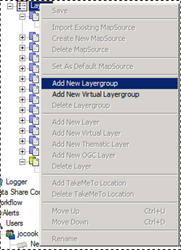Layer Group Configuration
A Layer Group allows you to group map layers of a similar type together under one group.
To add a new Layer Group right click on the Layers icon and select Add New Layergroup to configure the Layer Group or click on an existing Layer Group to change its details. To delete an existing Layer Group right click on the entry in the tree and select Delete Layergroup.
If you are creating a Layer Group for General Alerts in My Alerts then you will need to create a Virtual Layergroup by selecting Add New Virtual Layergroup. |
Basic Properties
Name
This is description that is shown to the user.
The Name must not start with a number and can only contain alphanumeric characters, underscore, hyphen or spaces. Maximum length 32 characters.
Help Info
The information entered here should be the metadata / additional help for the Layer Group which will be displayed as a tool tip in a future release.
The information entered here may be prefixed with certain key values for specific uses:
BOOL?: - This is used if you wish to display a different message in My House depending upon whether data has been found or not. The format for this is BOOL?True:False e.g.
Scenario 1 – Display messages for both True and False scenarios:
<HelpInfo>BOOL?There <strong>ARE</strong> TPOs at this property.:There <strong>AREN'T</strong> any TPOs enforced at this property.</HelpInfo>
The above code displays the following when results have been found:
‘There ARE TPOs at this property.’
OR when no results have been found:
‘There AREN'T any TPOs enforced at this property.’
Scenario 2 – Display messages only if False – no results returned
<HelpInfo>BOOL?:There <strong>AREN'T</strong> any Tree Preservation Orders enforced at this property.</HelpInfo>
The above code displays the following when no results have been found:
There AREN'T any Tree Preservation Orders enforced at this property.
OR when results have been found, lists all the results in the Results panel.
UDP: - This prefix is defined in the UDPTags key in the webconfig file e.g. <add key="UDPTags" value="UDP,LDF"/>. This is used to display a Unitary Development Plan as a link for the layer in My House e.g.
<HelpInfo>UDP:R2</HelpInfo> <HelpInfo>UDP:R5</HelpInfo>
These key values R2, R5 are referencing destinations in a file defined in the Authority’s UDP HTML Map Page in the function DevPlanLink e.g.
function DevPlanLink(document, destination) { var path = 'udp_bolton/pdf/'; var url = ''; switch (document) { //UDP case 'UDP': url += path + 'udp/BoltonUDPPolicies.pdf#' + destination; break; //LDF - not at present but... case 'LDF': url += path + 'udp/BoltonLDFPolicies.pdf#' + destination; break; } location.href = url; }
Legend Icon
This is used for the ‘My House’ page and is the icon to be displayed along with the Name in the caption of the panel for the Layer Group. Click on the Browse button to find the icon that you wish to use or type the path in the box provided.
Can be activated
This is a My House setting and is used to define which layers can become “Active Layers”. The active layers will form the core of the services that can be shown.
Visible on Startup
This is a My House setting. Check this entry if you wish the selected layer to be visible to the user when they first display the page.
Header & Footer
Header
This can be HTML to define a Layer Group Header in My House / My Nearest.
Footer
This can be HTML to define a Layer Group Footer in My House / My Nearest.
My Alerts Rule
These rules are only available for a My House / My Nearest Layer Group if My Alerts has been configured.
Check For:
All layer changes
If checked no My Alerts rules will be applied to the Layer Group and changes to the number of layers within the layer group, if a new layer is added to the layer group or if an existing layer is removed from the layer group will trigger an alert. E.g. a Special Schools layer is added to the Schools layer group. If you uncheck this entry then the other three entries become enabled.
Change in number of layers
If you check this entry then an alert will only be triggered if the total number of layers within the layer group changes.
New layers
If you check this entry then an alert will only be triggered if a new layer is added to the layer group.
Removed layers
If you check this entry then an alert will only be triggered if an existing layer is removed from the layer group.