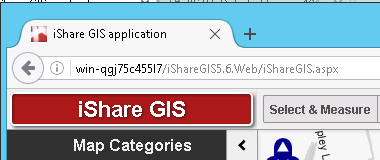/
Add a Favicon to iShare GIS
Add a Favicon to iShare GIS
Overview
If you wish to add a favicon to your iShare GIS website then you can do this quite easily. You may wish to add your own ico but we have provided a link to an astunlogo ico if you wish to use this instead.
Step-by-step guide
- Either create your own .ico or download the astunlogo.ico
- Save the .ico into the ..Astun\iShareGIS\n.n\WebApps\Web\images folder. If you save this somewhere different then you will need to adjust the example code below accordingly.
- Browse to the ..Astun\iShareGIS\n.n\WebApps\Web folder and open the iShareGIS.aspx page in a text editor such as Notepad ++.
Add the following line immediately after the <head> entry.
Add a Favicon<link rel="shortcut icon" href="images/astunlogo.ico" type="image/x-icon">
- Save your changes.
- Refresh your Browser and the favicon should be displayed e.g.
, multiple selections available,
Related content
Configuring iShare v6 to use OS Maps API base map services
Configuring iShare v6 to use OS Maps API base map services
More like this
Configuring iShare v5.8 to use the new base mapping services
Configuring iShare v5.8 to use the new base mapping services
More like this
Configuring iShare Spotlight
Configuring iShare Spotlight
More like this
Configure iShare Maps/GIS to use custom OS Maps API WMTS & WMS base maps via ADS
Configure iShare Maps/GIS to use custom OS Maps API WMTS & WMS base maps via ADS
More like this
Updating static map displayed in My House to use OS Maps API for iShare v6
Updating static map displayed in My House to use OS Maps API for iShare v6
More like this
Updating static map displayed in My House to use OS Maps API for iShare v5.8
Updating static map displayed in My House to use OS Maps API for iShare v5.8
More like this