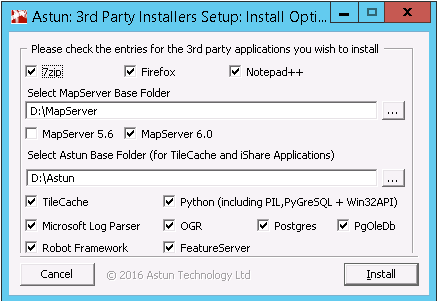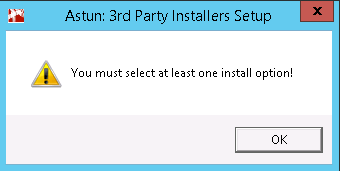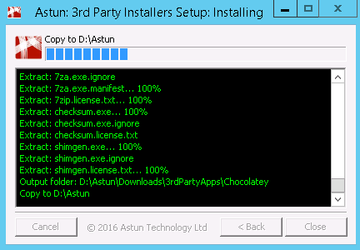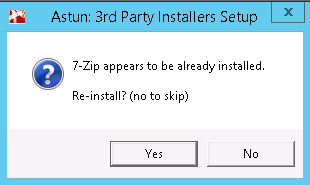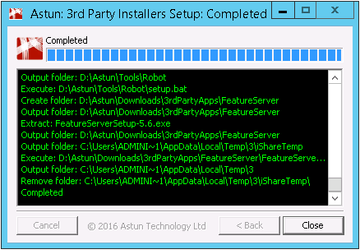Installing 3rd Party Applications
Please see the Pre-requisites section in the Release Notes for the version of iShare you are installing, to make sure that your server meets the current Server Specification, before installing any Astun software.
Before installing iShare you must first install any pre-requisite 3rd Party applications such as MapServer, Postgres, Python etc.
Run the iShare3rdPartySetup-n.n.exe application – where n.n is the version number.
Check the entries for the 3rd party applications you wish to install and then click Install.
Where possible we have tried to install the applications silently / unattended (i.e. no screen prompts). Where dialogs are displayed simply click on the links below for the relevant application and you will be directed as to the correct selections.
Some of the silent installers open a Command Prompt to process, please DO NOT close these as they will close automatically when they have finished processing.
7-Zip
7-Zip is a file archiver with a high compression ratio and is the component used for archiving the tile cache.
Firefox
This will also install Firebug which helps in debugging your iShare installation and is much better than Internet Explorer in this instance.
Notepad++
From v5.6.0 this will replace Gedit as our optional text editor for use in editing Astun configuration files.
See https://notepad-plus-plus.org/
Select MapServer Base Folder
MapServer is a pre-requisite for iShare. Select a Base folder into which the MapServer files that are required for iShare will be installed.
MapServer
Check the box to install MapServer 6.0 unless otherwise instructed.
Select Astun Base Folder
Select a Base folder into which the TileCache and files that are required for iShare will be installed.
TileCache
TileCache contains the files required to create the base maps tile cache.
Python (including PIL, PyGreSQL + Win32API )
Python is used as the interpreter for the Astun scripts. This will also install the Python Imaging Library and PyGreSQL which is required for the Astun Backup application. From v5.6.0 Win32API will be installed as this is used to allow Python to use windows calls. From v5.6.30 the SUDS library will be installed which is required for Python to communicate with SOAP Web Services.
Microsoft Log Parser
Microsoft Log Parser is not widely used and is the component iShare uses for logging Address Search statistics if required.
OGR
This component contains the files specifically required for accessing ESRI ArcSDE maps.
If you select to install OGR then MS Visual C++ 2008 will also be installed.
Postgres
This component contains the PostgreSQL database installer. Selecting this option will also install PostGIS which provides spatial objects for the PostgreSQL database, allowing storage and query of information about location and mapping.
PgOleDb
Customers may wish to run two or more PostgreSQL servers e.g. version 8.4 and 9.0 on the same host. Using the existing PgOleDb driver it was not possible to specify the port, but this is a patched version which does allow you to do this by specifying the port in the Extended Properties part of the connection string.
If you have selected to install PgOleDB then you will briefly see an installation dialog but you will not have to configure anything.
Robot Framework
Robot Framework will be required for Astun to run diagnostic tests on your iShare installation for Support purposes. This could also be used by you for running your own Robot Framework tests. If you have selected to install Robot Framework then you will briefly see an installation dialog but you will not have to configure anything.
FeatureServer
If you wish to perform Feature Editing in iShare GIS then you will need to install FeatureServer. This will also install psycopg2, which is a PostgreSQL database adapter for the Python programming language, and lxml both of with are required for FeatureServer.
- Click Install
If you have not made any selections then you will see the following:
- Click OK to return to the Install Options.
The selected 3rd party components will now be installed and you will see a dialog similar to the following:
If you already have any of the selected 3rd Party applications installed then you will see a dialog similar to the one below.
- Click Yes to re-install the application or No to use your current installation.
When the Astun 3rd Party installer has finished you will see the following dialog and the Close button will be enabled:
- Click Close to end the Astun 3rd Party installation.