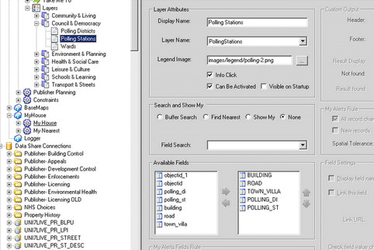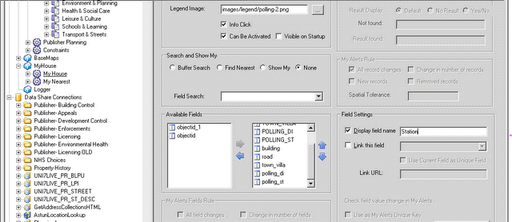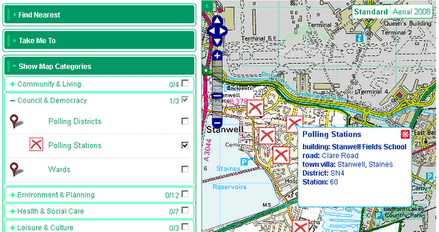/
Step 3 - Update the Map Sources
Step 3 - Update the Map Sources
Now you need to update the Map Source(s) (My Maps / My House / My Nearest) with new lower case fields instead of the upper case fields (Shape files are uppercase, PostGIS are lower) - including link / name references.
Locate the relevant Layer - in this case Polling Stations. In the Available Fields you will see the existing old fields are still selected and new ones aren’t You may need to refresh the Studio / MapServer connection by switching between Map Sources to force a reload. Select Reload from the File menu.
| |
Select the new fields and then check that any Display field name and Link this field entries are transferred | |
Now go back to My House / My Maps and check all is OK. |
, multiple selections available,
Related content
Step 2 - Update the .MAP files
Step 2 - Update the .MAP files
More like this
Update .MAP file for Councillor & MP Layers
Update .MAP file for Councillor & MP Layers
More like this
Update .MAP file for Councillor Ward Layer
Update .MAP file for Councillor Ward Layer
More like this
My House Lookup Settings
My House Lookup Settings
More like this
Change the "Distance" and "away" language/text for MyHouse and MyNearest
Change the "Distance" and "away" language/text for MyHouse and MyNearest
More like this
Configure Councillors & MPs Layers
Configure Councillors & MPs Layers
More like this