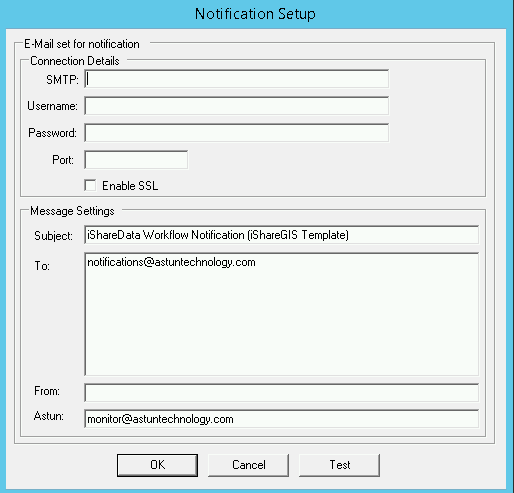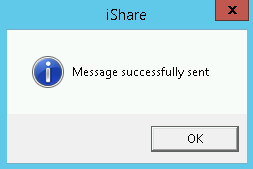Workflow Notification Setup
Click on the Notification Setup button on the Workflow Settings to configure the information required to send an email when a Scheduled Task does not complete successfully.
Older versions of iShare will not have the Username, Password, Port or Enable SSL.
You can use the Test button to check that you have entered the correct credentials. You should see the following dialog as well as receiving an email.
Connection Details
The Connection details are also used by My Alerts Console if you have this enabled.
SMTP
This must be the IP address or DNS Name of your SMTP Mail Server.
Username
The user name to log on to the SMTP Mail Server.
Password
The password for the above username.
Port
Enter the port that the SMTP Mail Server runs on.
Enable SSL
Tick this box if you wish to send emails using Secure Sockets Layer (SSL). SSL is the standard security technology for establishing an encrypted link between a web server and a browser. This link ensures that all data passed between the web server and browsers remain private and integral.
Message Settings
Subject
This will appear as the Subject in the email that is sent.
To
This is the address where you wish the notification email to be sent. You may enter several addresses if you require separated by commas.
From
This will appear as the From address in the notification email that is sent.
Astun
This entry is only used by Astun Technology Consultants to receive a copy of any emails when the system is initially being setup and is usually set to support@astuntechnology.com.