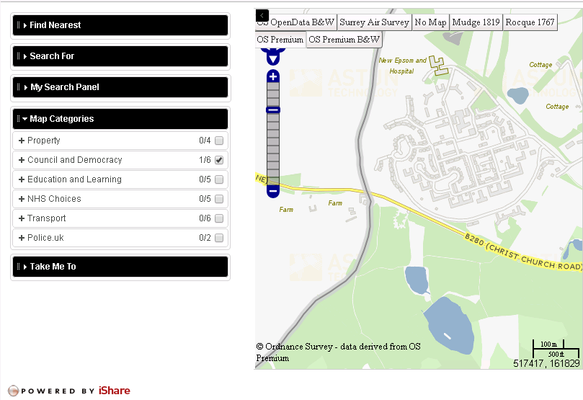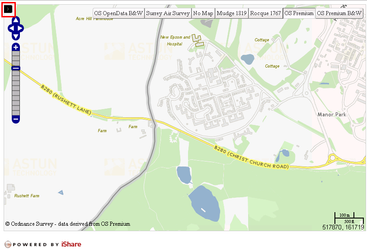Hiding Map Categories panel on loading your Solo Map
When iShare Solo loads the Map Categories panel is displayed along with your map.
If you wish for this panel to be hidden when the page loads there is a simple plugin you can use along with a minor change to the configuration.
Creating the Plugin
Copy the following code into a text editor such as Notepad++.
/*
CloseMapCategoriesOnLoad
2017-10-10 Astun Technology
Closes the iShareMaps map categories panel automatically
when the page loads. To install, copy to the web/custom/js
directory and then add a script reference in the head of
the destination page. Works for both Solo and iShareMaps.
*/
(function() {
function checkForMapCategoriesPanel() {
if (jQuery('.atJqOpenClose').length === 0) {
setTimeout(checkForMapCategoriesPanel, 500);
return;
}
jQuery('.atJqOpenClose').trigger('click');
}
function checkForjQuery() {
if (typeof jQuery === 'undefined') {
setTimeout(checkForjQuery, 100);
return;
}
checkForMapCategoriesPanel();
}
checkForjQuery();
})();
Now save it as CloseMapCategoriesOnLoad.js in the WebApps/Web/custom/js folder.
If this folder does not exist then you will need to create it.
Edit your Solo Map to call the plugin
Now you need to edit your Solo Map page e.g. atSoloMap.html and include the following in the <head> section.
<script type="text/javascript" src="custom/js/closemapcategoriesonload.js"></script>
We would suggest that you add it after the basic JavaScript entries for your Solo Map e.g.
<script type="text/javascript" src="js/lib/prototype-1.6.0.3.js"></script> <script type="text/javascript" src="FileIncluderJS.aspx"></script> <script type="text/javascript" src="js/solomap.js"></script> <script type="text/javascript" src="custom/js/closemapcategoriesonload.js"></script>
Save your changes.
Now when you open your Solo Map the Map Categories panel will show for a second, just to let the user know that it exists, and then slide away to the left.
All the user then needs to do is to click on the small arrow at the top left of the map (outlined in red in the following image) to display the panel.