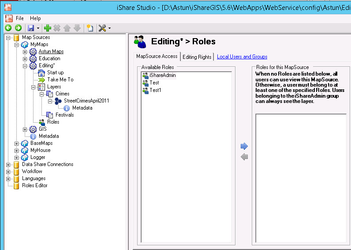/
Applying Roles to Map Sources
Applying Roles to Map Sources
Once Roles have been created in iShare they may then be applied to your Map Source using the Roles node and selecting the MapSource Access tab.
If you cannot see the available roles, and you have just added them via the Roles Editor, then you may need to close Studio and re-open.
Use the arrows to select from the list of Available Roles those which you wish to apply to a Map Source.
Once you have applied a Role to a Map Source then only users who are a member of that role will be able to see that Map Source.
Exceptions:
- Any Roles applied to the Map Source set as the Default Map Source i.e. underlined in Studio, will be ignored by iShare GIS as you have to have at least one map that is accessible to everyone.
- Any user in the iShareAdmin group will see all Map Sources regardless of role assignments.
- A Map Source with no roles assigned will be considered accessible to all.
Testing
You can test that the Roles are working by displaying a map page to which you have applied your Role, removing yourself from the Role and reloading the map page and the layer should not be displayed.
Related content
Roles & User Authentication
Roles & User Authentication
More like this
Feature Editing
Feature Editing
Read with this
iShare GIS Roles
iShare GIS Roles
More like this
Roles Editor
Roles Editor
More like this
Steps to enable Roles Editor in Studio
Steps to enable Roles Editor in Studio
More like this
Applying Roles to a Map Layer
Applying Roles to a Map Layer
More like this