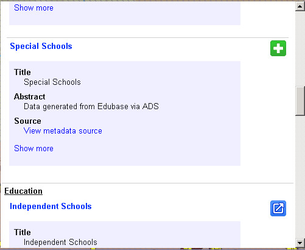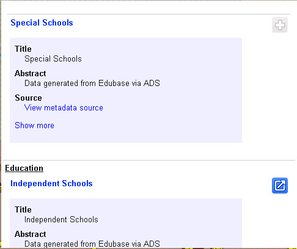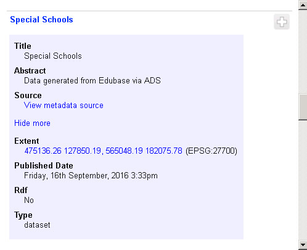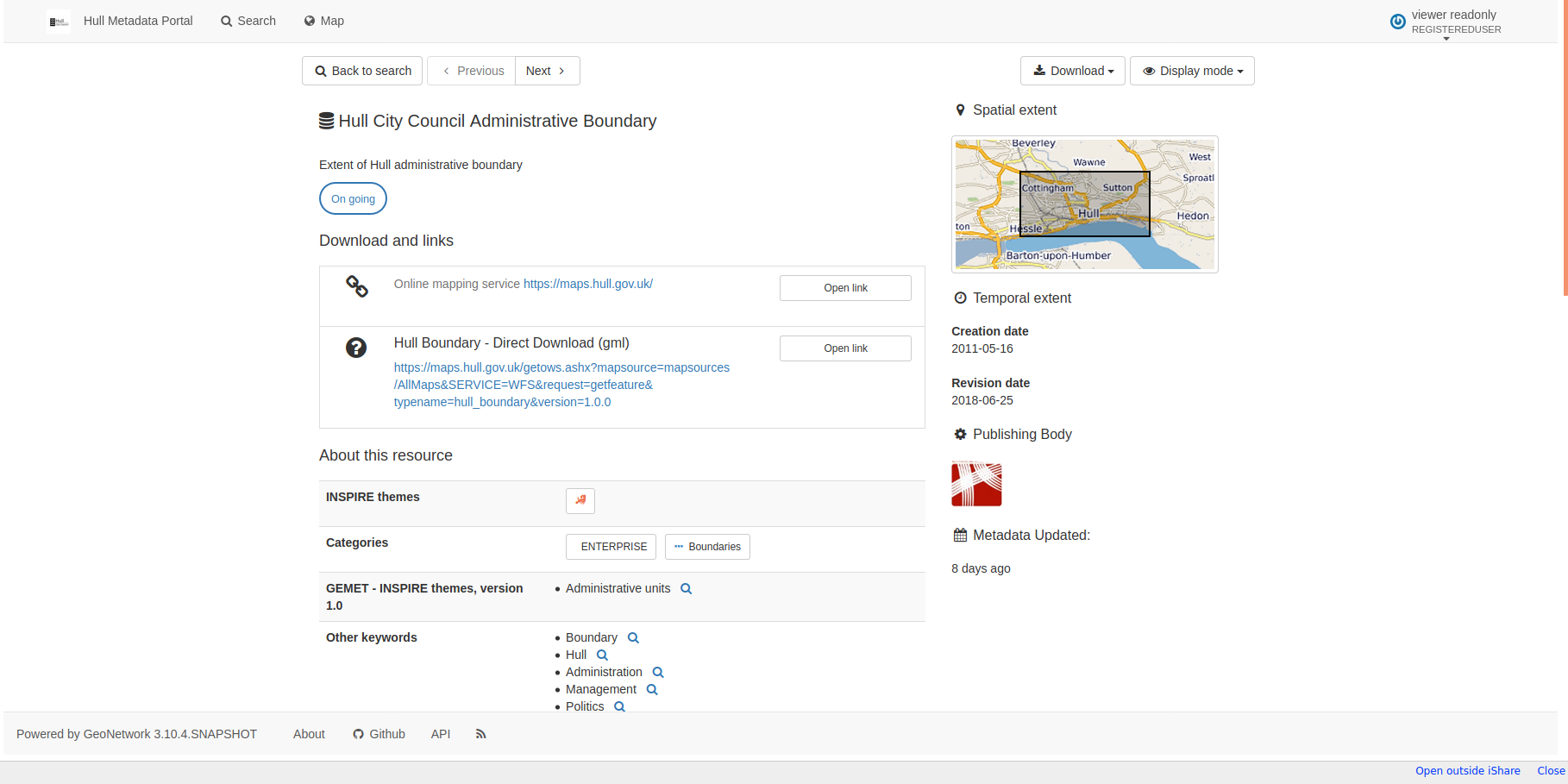Searching in iShare GIS
5.6.0+
On the Application Bar in iShare GIS you will see an OmniSearch box e.g.
Enter your search criteria and click Go (or press Enter). This will now search for matching Layers and Metadata e.g.
Layers whose name matches the search criteria but which don't have associated metadata will just be shown as a link.
If the Layer is not currently being displayed in the Map Categories (or on the map) then you will see a green box with a plus . This means that you may click on the entry to add the Layer to the Map Categories and display it on the map.
If the plus is greyed out (see Special Schools in the screenshot below) then this Layer is already being displayed.
Profiles to which you have authority, but are not in the Profile currently being displayed, will show an arrow (see screenshot below). This means that you can select to switch to this Profile and add the selected Layer to the map.
For Layers which have Metadata associated with them you will see a Show more link. Click on the link to display the additional metadata. Click on the Hide more link to display less information.