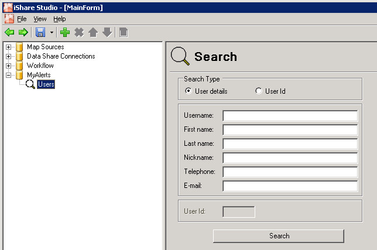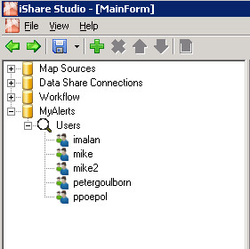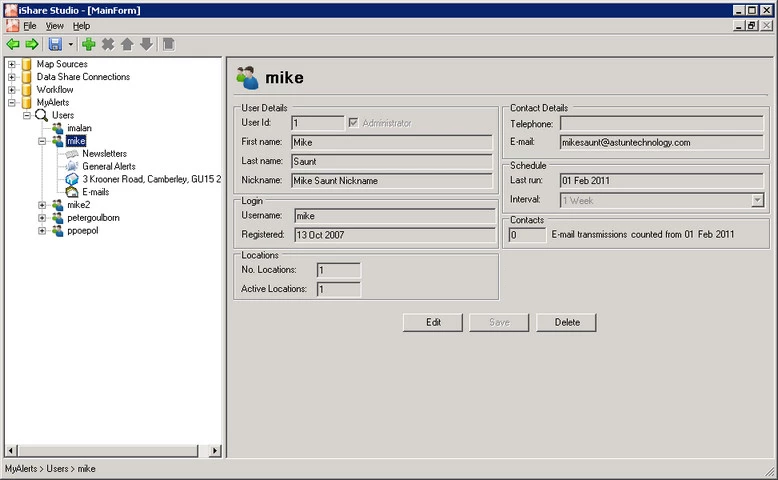Maintaining My Alerts Users
To access the User administration section, click the Users node in the tree. This will open the Search Panel – as shown below:
First select the type of Search that you wish to perform. If you know the User Id for the user then select the User Id radio button otherwise select the User details radio button.
If you select the User details radio button you may now enter the details of a specific user by entering their Username, Nickname, E-mail address – or any other ‘known’ information – and clicking the Search button.
To return a list of ALL users in the database, click the Search button without entering any details.
NOTE: If you don’t enter any details for your search the list of users returned could be extremely long.
The results of the search are presented in the explorer – as shown below. If you do not see the user in the list try entering different Search criteria or leaving them blank.
Clicking on a user will allow you to display registration information for that user:
Click the Edit button if you wish to change any of the details or Delete to delete the My Alerts user.
NOTE: All changes made to Users’ records using the MyAlerts Administrator are INSTANT and PERMANENT – so MAKE ABSOLUTELY SURE THAT:
- You have selected the correct user’s details
- The changes you are making are accurate and correct
- YOU HAVE THE USER’S PERMISSION / REQUEST TO MAKE THE CHANGE!!!