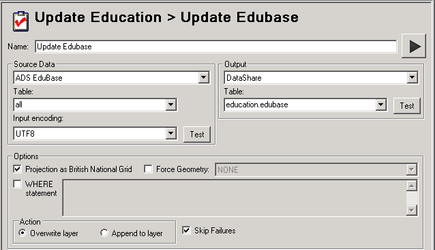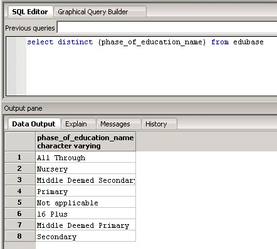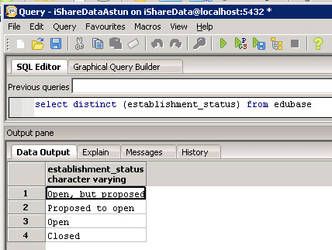Create Task to download the EduBase data
We need to create a Workflow Task to import each of the different types of EduBase data into the PostgreSQL database.
- Right click on the Jobs entry you have just created to Refresh the EduBase Data in the tree and select New Task.
- Select Spatial Data Transformation as the task type and click OK.
Task Name
Enter a Name for the task. In the above example we have chosen Update EduBase
Source Data
Here you need to select the WFS Workflow Connection you have just created.
Table
Here you need to select the correct table for the type of EduBase data that you wish to extract from EduBase. This is actually a layer name and the options are:
- all (All Services)
Note: If there is no drop down selection then it is possible that you are missing the errorconfig.xml file from your Studio\config folder.
Output
In this instance will want to output to the PostgreSQL database so select then name of your Data Share database.
Table
Enter a name for the Table that you wish to create in the PostgreSQL database; we have chosen education.edubase as we want to create an education table in the education schema.
- Click Save to update the Studio with your changes.
Although we have created the Workflow Task to import the data from the WFS Feed we need to actually Run the task to import the data.
- Right Click on the Task you have just created and select Run Task Update EduBase or whatever you have called it. This may take a little while but you should see a successful completion message when the download has finished. This will import the WFS feed into the specified table.
Table Structure
If you open pgAdmin and select the Datashare database you should see your new edubase table. Have a look at the table structure to see which columns you might wish to use as part of your select statement when updating the .MAP file for EduBase. You may also wish to create separate Tasks to split the data into individual tables for each type of School e.g. Nursery, Primary, Secondary etc.
| Versions 1 & 2 | Version 2 only |
|---|---|
| The column phase_of_education_name can be used to split this data into the different phases of Education e.g. Primary, Secondary etc. | In Version 2 there are columns for open_date and close_date which may be useful as well as establishment_status, so you could use establishment_status = 'Open' |