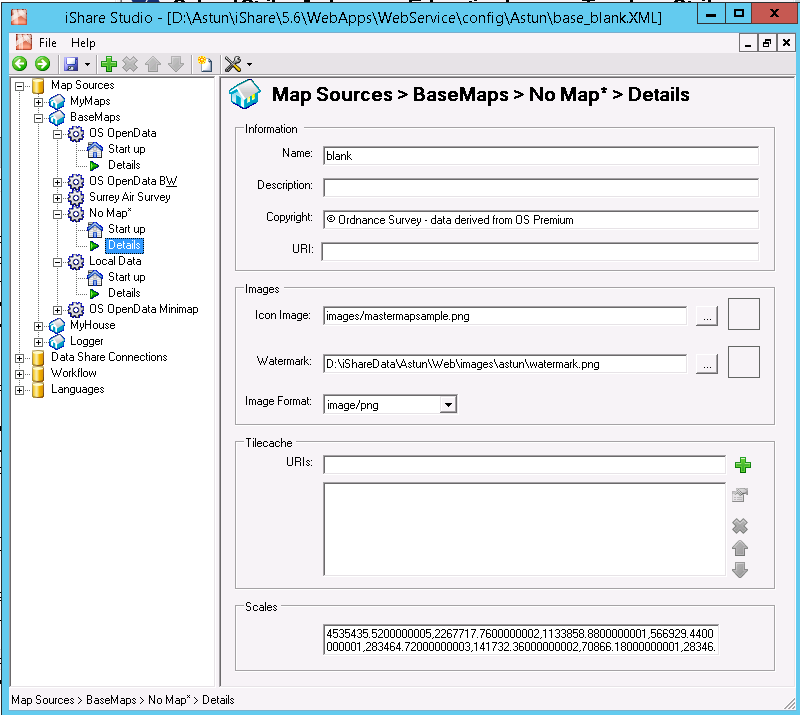BaseMaps Details (Legacy)
Click on the Details node under your BaseMaps entry.
Legacy BaseMaps are not supported by iShare v6.0.0.
Information
Name
This is the name that will be given to the sub folder for the tile cache.
Description
Only used within the Studio to identify the purpose of the BaseMap.
Copyright
The Copyright statement written to the map panel.
Prior to V5.6.2 - do NOT include the copyright symbol "@" in your text here as it causes issues in iShare.
URI
The route to the tile cache generator. This is the command that is executed when you select to build the tile cache.
Images
Icon Image
This is not used at present.
Watermark
This is the watermark that is superimposed on the tile whilst they are being generated.
Image Format
Format of the generate tiles.
Tilecache
This is only available if you are using the Legacy BaseMap Type and is where the web application accesses the tiles.
URIs
Type in the box provided and click on the Green plus to Add a new entry. To change an existing entry select it from the larger list box and either double click on it or click the Edit icon. To Delete an entry, select it and click on the Red cross or move entries up and down the list by selecting them and using the Up and Down arrows.
Scales
This is where you define the number of zoom scales that you require. This will define how many bars you see on the Navigation tool on the map and also how the tile cache is generated. This would normally be populated by your Astun Consultant.
Using Legacy BaseMap Type
If you are using Legacy BaseMap Type then these scales will be converted to Resolutions in the tilecache.cfg.
Once you are happy with your configuration click on the node for your Legacy BaseMap entry and select Seed Tile Cache to create your tile cache. This could take a long time depending upon the map layers that you have.
You also need to bear in mind that, if you are using a split server environment, you will need to copy the generated tiles onto the external server.
Scale / Resolution Relationship
To convert from RESOLUTION to SCALE use the following formula:
SCALE = RESOLUTION / (2.54 / (72 * 100))
Where 2.54 is CM per Inch and 72 is the DPI.
For example:
4535433.071 = 1600 / (2.54 / (72 * 100))
To convert from SCALE to RESOLUTION use the following formula:
RESOLUTION = SCALE * (2.54 / (72 * 100))
For example:
1600 = 4535433.071 * (2.54 / (72 * 100))
You should be able to use the formulae above in a spreadsheet, for example assuming you have a resolution value in cell A1 entering the following formula in cell B1 will calculate the corresponding scale:
=A1 / (2.54 / (72 * 100))