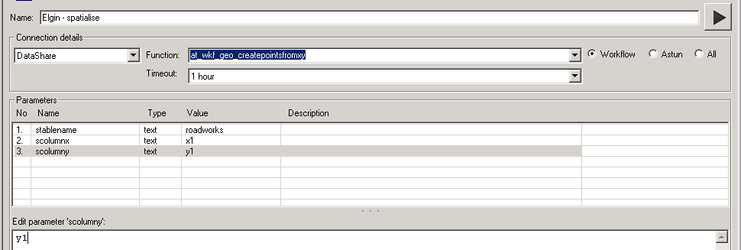Create Task to Spatialise the Elgin data
Spatialise the Elgin data
Next we need to create a task to spatialise, create points, for the data in the database. In the tree, right click on the Elgin Roadworks Job you have just created and select New Task.
Select the Stored Procedure type and click OK.
Task Details
Enter the following:
Name
Enter a Name for the task. We have chosen Elgin – spatialise
Connection
Select the Data Share database from the list.
Stored Procedure
First select the Workflow radio button as this will limit the list of available stored procedures and then select the at_wkf_geo_createpointsfromxy entry from the list (from v6.0.0 this is called wkf_geo_createpointsfromxy under the -Workflow- Function filter).
Parameters
Here you need to enter the table name which is the Name for you Data Share connection e.g. Elgin Roadworks, and the name of the Easting and Northing columns. First click on the parameter Name for the entry you wish to update and then enter the following:
- stablename = roadworks
- scolumnx = x1
- scolumny = y1
(from v6.0.0 the parameter names have the initial "s" removed and there will be an extra schemaname parameter)
See screenshot below for example.
Click Save to update the Studio with the changes.