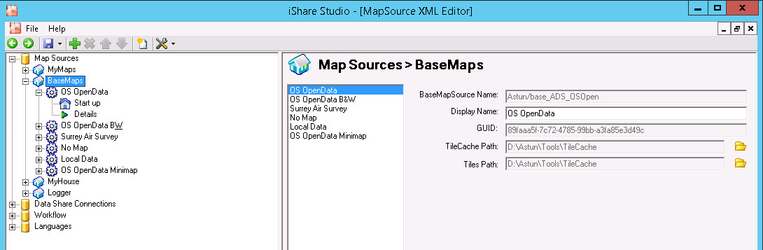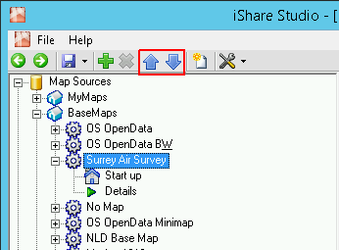BaseMaps Configuration
The first step that you need to take is to create your BaseMaps. Before you can configure your BaseMaps in iShare Studio you need to have first saved your Source map data into a Base Maps folder. You may have more than one type of BaseMap e.g. Aerial Photography, OS MasterMap etc. You will also need a Basemap_xxxxx.map file pointing to your source map data.
Once you have these in place you can now define these in iShare Studio.
You will need a node under BaseMaps for each Basemaps_nnnn.map file you have created.
From Versions 5.6.30 & 5.8.2 - You may use the Up & Down arrows on the toolbar to change the order of your BaseMaps as this order is used when displaying the entries in iShare Maps & iShare GIS.
Right click on the BaseMaps node and select either Import MapSource or Create MapSource.
For details on how to Create or Import a MapSource please see the My Maps Configuration page.
If you wish to edit the information for this entry then click on the main BaseMaps node, select the entry you wish to change.
Display Name
This is the description that will be displayed on the map button if you have more than one set of Base maps
TileCache Path
This is the path to where the TileCache scripts are held and would not normally be changed except by an Astun consultant.
Tiles Path
This is where the actual images will be generated. A sub folder will be created for each BaseMap name. These images are generated when you select the Seed Tile Cache button on the node for the BaseMap you wish to generate tiles for.
If you expand the BaseMaps node you will see each configured BaseMaps Map Source. Expand an individual BaseMap entry to configure other areas such as: