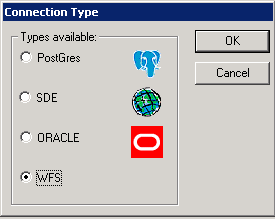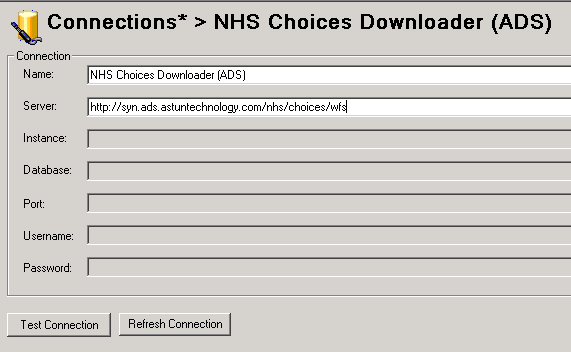/
Create WFS Workflow Connection
Create WFS Workflow Connection
All you need to do is to configure Workflow to point to the WFS feed from Astun Data Services (ADS).
- With the Workflow Connections node selected in Studio right click and select New Connection from the context menu.
You will see the following dialog:
- Select the WFS Connection Type and click OK.
Note
If WFS does not appear as an option then you will need to edit the ConTypes.xml file. See the topic Add the WFS Connection Type for details.
Name
Enter a name for your WFS Workflow connection e.g. NHS Choices Downloader (ADS).
Server
Here you need to paste in the URL to the WFS feed for the NHS Choices Downloader which is:
http://syn.ads.astuntechnology.com/nhs/choices/wfs
This WFS feed will shortly be deprecated and will be removed in the future. Please start using the updated feed at http://syn.ads.astuntechnology.com/nhs/v2/choices/wfs
- Click Test Connection to test that it is working.
- Click Save to save your new connection details.
, multiple selections available,
Related content
Authenticated WFS service via iShare Studio
Authenticated WFS service via iShare Studio
More like this
How to create a Project and generate an API key in OS Data Hub
How to create a Project and generate an API key in OS Data Hub
More like this
Configuring Studio v2.0
Configuring Studio v2.0
More like this
Version 6.0.5
Version 6.0.5
More like this
iShare Studio ETL
iShare Studio ETL
More like this
Installing iShare Studio ETL
Installing iShare Studio ETL
More like this