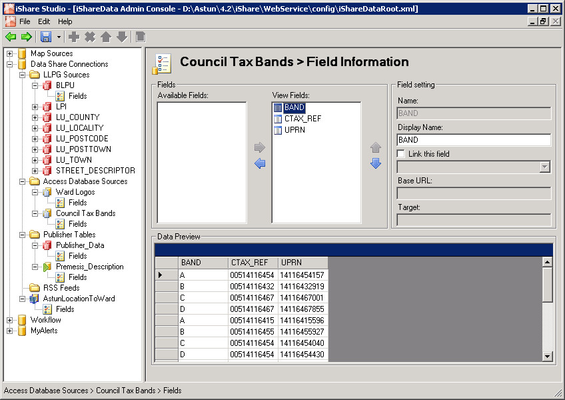Selecting Fields to Display
Even though you have already selected the fields from the table that you wish to extract from the Data Share Data Sources you may not wish to display all of them. Some of them may only have been selected to use as a link field with another data source.
Click on the Fields entry and a dialog similar to the following will be displayed:
First select the fields, from the list of Available Fields, whose information you wish to display to the user. Select the field and then use the arrows to add or remove the field from the list of View Fields.
All fields in either Available Fields or View Fields are available for selection when using a GetData Request.
As you select a field the data, for the first 30 records in the table, will be displayed in the Data Preview.
Click on each field in turn in the View Fields are and you will be able to configure the Field setting.
Display Name
This entry allows you to enter a different description for the field-name to be displayed to the user.
Link this field
This specifies whether or not hyperlinks are shown in the Results panel.
Base URL
This is where you enter the hyperlink to be shown in the Results panel. You may also enter the parameter {0} if you wish to embed or attach the above Link field.
If you wish to include a Base URL which contains a vertical bar “|” then this will need to be replaced by ##vbar##.
Target
If you wish the user to be taken to a separate frame or window when clicking on the URL then you may specify a target in the Target entry.