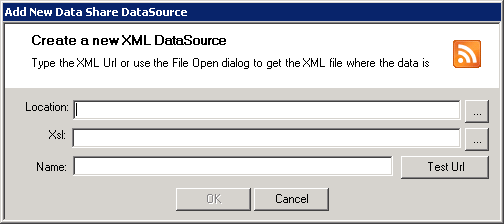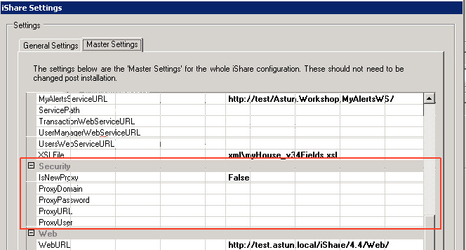Configure an XML Feed Datasource
When you select to create a Data Source type of XML Feed you will see the following dialog:
Location
If you wish to add a connection to an XML feed such as an RSS feed from the BBC, an XML feed from NHS Choices or Elgin Roadworks then first copy the URL to the feed that you wish to connect to and then paste the link into the Location entry.
Xsl
Browse to the xsl transformation that you wish to use to transform the XML feed. For an RSS feed you should pick the standard feedxml-rss.xsl which can be found in the Studio\config folder. For an XML feed you should pick the atRaw.xsl which can be found in the WebService\xml folder.
Name
Enter a name for your XML Feed Data Share connection.
You can use the Test Url button to test the connection details. You should see an "XML Feed appears OK" dialog displayed.
Once you click OK you will be able to configure the General Data Share Connection Details.
Proxy Connections
If you wish to use Proxy Connections then you will need to configure the following Security Settings in the Studio.
The Settings for iShare may be configured in Studio using the Settings icon.
Select the Master Settings tab and scroll down to the Security section e.g.
Change the IsNewProxy to True and then supply a User Name and Password etc. for connections to XML Data Sources. E.g.
IsNewProxy: true
ProxyUser: User
ProxyPassword: Password
ProxyDomain Astun
ProxyURL: http://proxy.astun.internal:8080